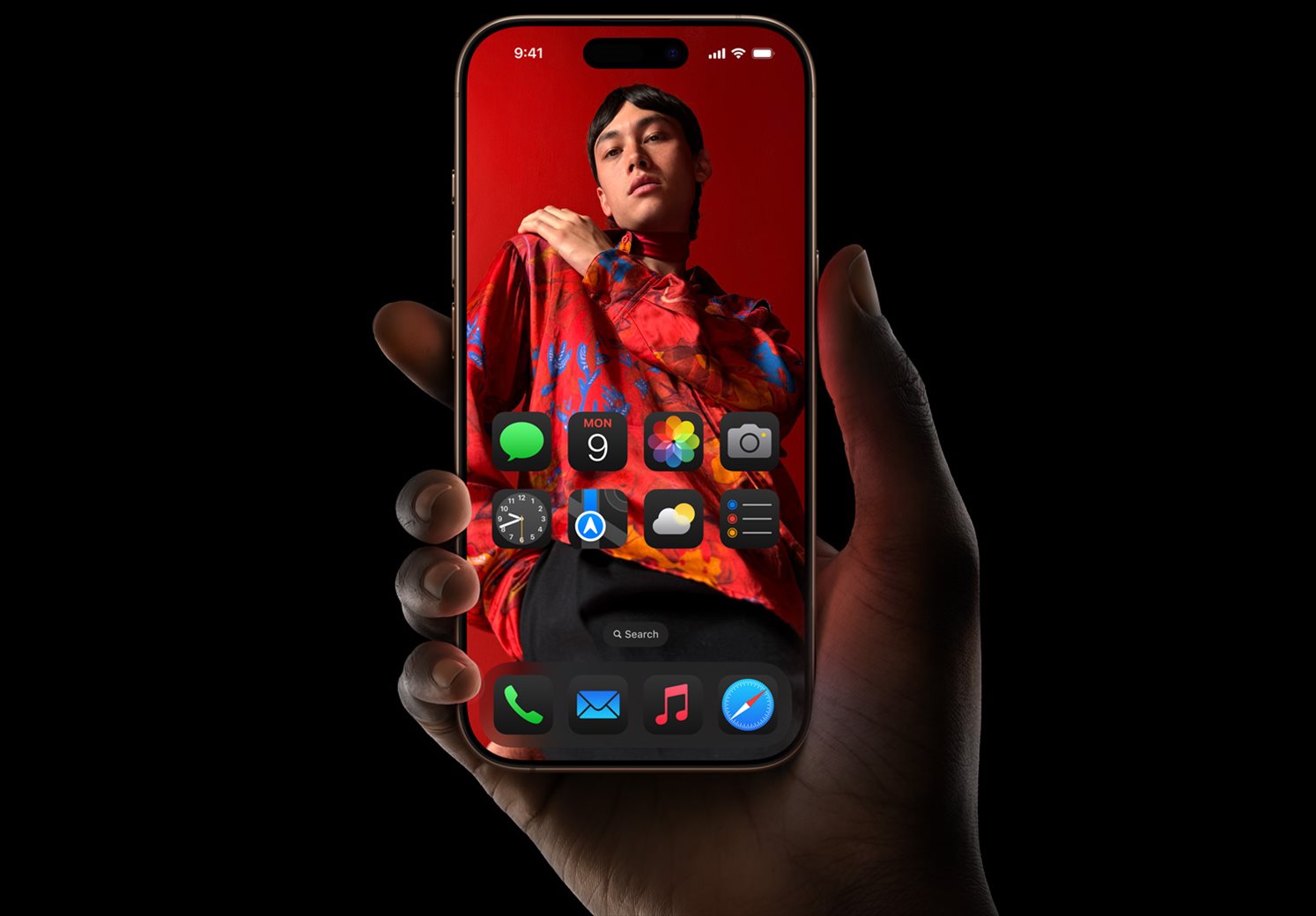Note: This is a guest post written by Jeeva Shanmugam – Scammers and phishers always come up with fresh ways to fool individuals into handing them their data. If you click on a Phishing link On your iPhone there is a high chance that you may have been the target of a scam or phishing attempt, you should take action right away to limit any possible harm.
We’ll walk you through the steps you may take to react if you’ve clicked on a phishing or scam link on your iPhone in this tutorial post, including how to tell if you’ve been scammed, how to secure your personal information, and what to do if your device has been hacked. By taking these easy measures, you may safeguard your personal information and prevent future fraud.
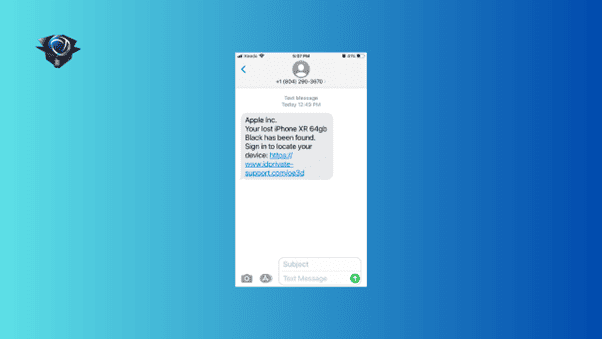
How Phishing Links are Shared to Your iPhone?
Phishing URLs are often sent to iPhones via a variety of channels, including emails, texts, social media, and other digital communication channels. Phishing is a sort of cyberattack in which perpetrators utilize deceptive strategies to coerce victims into disclosing sensitive information, such as login passwords or financial information.
Email is one of the most popular methods used to distribute phishing URLs to iPhones. Criminals frequently send phony emails that seem to be from a reputable source, such as a bank or an online store. A link in these emails frequently leads the recipient to a phony website intended to steal their data when they click it.
What to Do If You Clicked a Scam or Phishing Link?
Messages of caution or warning will likely be sent to you before something becomes risky or worrisome. The wisest course of action is to heed these cautions. For instance, Safari will issue a warning if the website is dubious or hazardous. Do not access the website if you see this warning.
Additionally, you might be prompted to install an app, VPN profile, configuration profile, or something similar by the phishing or scam links you clicked. We never install them without first getting your OK. Don’t start the installation process.
One of the high Phishing or scam links that are commonly spread over to your iPhone iMessage is “Your lost iPhone has been found, sign in to locate your device” As you can see below here is an example of the scam message, be cautious if you see this kind a messages on your iPhone.
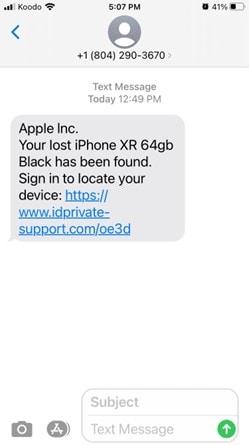
You will be sent to a screen that reads “Sign-In Required” if you click this. If you look closely, the website resembles iCloud. The URL contains the word icloud.com, although the website’s domain is updates-log.info.
To trick you, they set up a subdomain called icloud.com. Your Apple ID is being phished in this attempt. They are trying to obtain the password for your Apple ID. In this tutorial, we’ll cover the steps you should take if you’ve fallen victim to a phishing scam on your iPhone.
Step 1: Close the app or browser
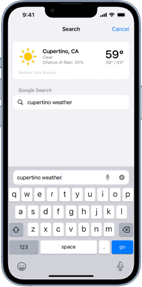
If you’ve clicked on a phishing link, the first thing you should do is quit the browser or application you were using. This will stop the fraudster from using your smartphone to conduct any other scams.
Close any new tabs or windows that the link may have opened right away. If you’re using Safari, you may close all open tabs at once by holding down the bottom-right tabs button and selecting “Close All Tabs.”
Step 2: Turn off cellular data and Wi-Fi
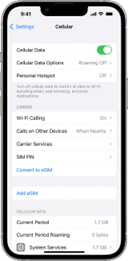
It’s crucial to turn off Wi-Fi and cellular data in order to stop any additional contact between the scammer’s server and your device. This might potentially stop subsequent data breaches by stopping any more data from being transferred to the scammer’s server. Go to the Settings app, tap on Wi-Fi or Cellular, and then slide the switch off to disable Wi-Fi and cellular data on your iPhone.
Step 3: Clear Your Browsing Data
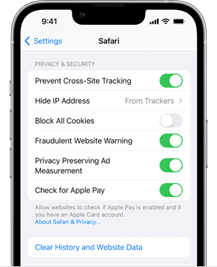
It’s important to delete your browser data after disconnecting from Wi-Fi and cellular service. This will erase all saved information from your browser that the scammer could have obtained, including cookies, browsing history, and passwords you’ve previously saved.
Clearing your surfing history may be done by going to the Settings app, selecting Safari, and then selecting “Clear History and Website Data.”
Step 4: Change your passwords
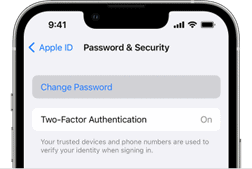
Try immediately changing your passwords right away if you clicked on a phishing website and provided any personal information, such as your login, and password. This will stop the scammer from getting into any of your accounts. Use a strong, original password that you’ve never used before. To create and save safe passwords, you can use a password manager.
Step 5: Monitor your accounts
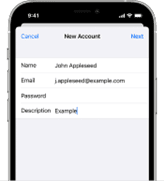
Finally, try to keep an eye out for any suspicious activity on your accounts. Watch out for any unapproved transactions, alterations to your account data, or the creation of new accounts that are not yours. Report anything suspicious you see right away to the relevant authorities or your bank.
Wrapping it All
If you accidentally clicked a scam or phishing link on your iPhone, you must take immediate action. You can reduce the potential damage and prevent your personal information from getting into the wrong hands by following the instructions provided in this article.
Always be on guard, be wary of dubious connections, and keep the security settings on your iPhone up to date. You may browse the internet with confidence knowing that you are protecting your digital life with these protections in place.