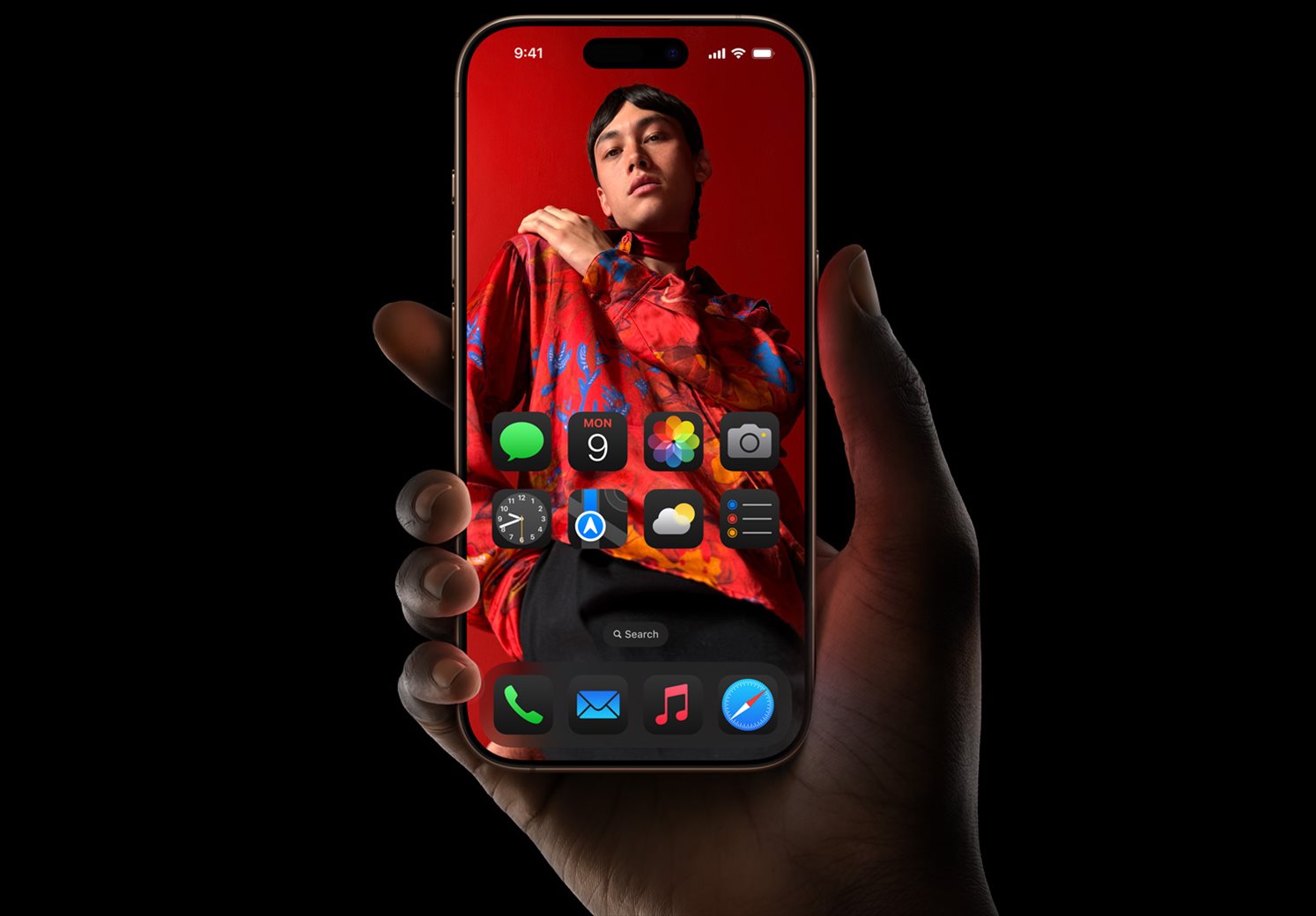Note: This is a guest post written by Jeeva Shanmugam. You can reach him on Instagram, X, or email –If you own an iPhone, you’ve probably experienced the frustration of your device overheating at inconvenient times. Overheating issues on your iPhone are a common problem when streaming videos, running resource-intensive apps, or simply enjoying the latest features of your device.
But don’t worry! In this comprehensive guide, we will take you through a series of effective steps and expert tips to address this overheating issue head-on, ensuring your iPhone stays cool and performs optimally. Say goodbye to iPhone overheating issues and have a more enjoyable iPhone experience.
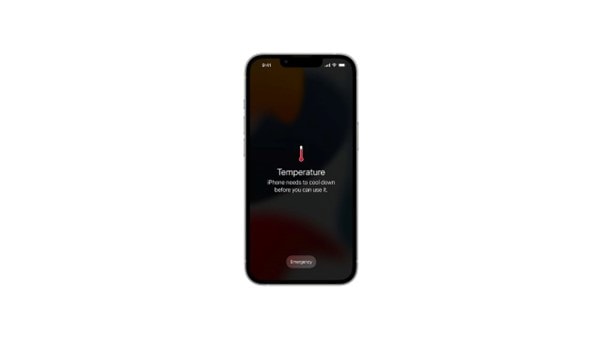
What to Do if Your iPhone is Overheating?
Overheating issues on your iPhone can be a frustrating problem, and it’s critical to address it as soon as possible because it can cause a variety of issues, from sluggish performance to potential damage to your device’s internal components.
Let’s look at what’s causing this temperature increase and what you can do to mitigate the problem while keeping your iPhone safe.
Why My iPhone is Overheating?
Overheating issues on your iPhone are a cause for concern because it not only reduces performance but also risks damaging internal components. Several factors can cause your iPhone to overheat, but understanding these causes and taking the necessary steps can help you avoid overheating problems.
The following are some of the most common causes of iPhone overheating:
- Environmental Factors: Using your iPhone in direct sunlight or inside a hot car can cause it to overheat quickly. High temperatures can cause the device to fail.
- Intensive Use: Performing demanding tasks, such as playing graphics-heavy games, streaming videos for extended periods, or using navigation apps, can tax your iPhone’s processor and cause it to overheat
- Software Flaws: A rogue app or a buggy operating system can sometimes cause overheating issues. These issues can put a strain on your device’s resources, causing it to overheat.
How to Cool Down My iPhone?
Don’t be frightened if your iPhone begins to overheat. Here are some steps to take to cool it down and avoid further damage:
- Remove the Case: By removing your iPhone from its case, heat can be dissipated more effectively.
- Turn Off Your iPhone: The quickest way to cool it down is to turn it off.
- Seek Shade: Place your iPhone in a cooler, shaded location. Place it away from hot surfaces such as a car dashboard or a laptop.
- Cool Air: Using a fan, gently blow cool air over your iPhone. Strong airflow should be avoided as it may damage the device.
- Please contact Apple Support: If your iPhone still overheats after following these steps, contact Apple Support for further assistance.
How to Avoid My iPhone from Overheating?
- Avoid Using Your iPhone in Extreme Temperatures: Avoid using your iPhone in extreme temperatures, both hot and cold. High temperatures above 95°F (35°C) can be especially dangerous.
- Take Breaks: When performing resource-intensive activities such as gaming or streaming, take frequent breaks to allow your iPhone to cool down.
- Maintain Software Updates: Update your iPhone’s software regularly to benefit from bug fixes and performance improvements that can help prevent overheating.
- App management: It entails uninstalling apps that are no longer in use, as background processes can drain the battery and contribute to overheating.
- Battery-Saving Mode: Use your iPhone’s battery-saving mode to reduce power consumption and prevent overheating.
Additional Tips
In most cases only heavy usage buggy software or low battery health can cause your iPhone to overheat, so following the above steps may help you to cool down your iPhone. But in some rare cases, the iPhone can get overheated because of software issues or there may be any internal damages, if that is the case follow the below-mentioned steps.
Examine for Updates: Navigate to Settings > General > Software Update to look for software updates.
Restart Your iPhone: Restarting your iPhone can resolve minor software glitches. Hold the Side button down and the power button until the power off slider appears, then slide to turn off. Restart your iPhone by pressing and holding the Side and power buttons until the Apple logo appears.
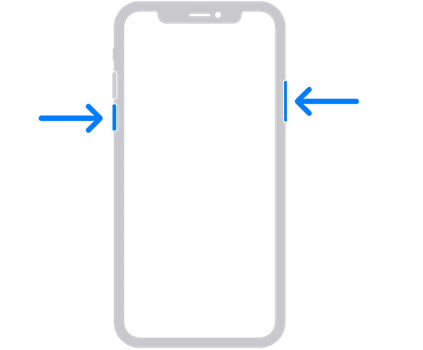
Reset your iPhone: If the problem persists, you can try resetting all settings by going to Settings > General > Reset > Reset All Settings.
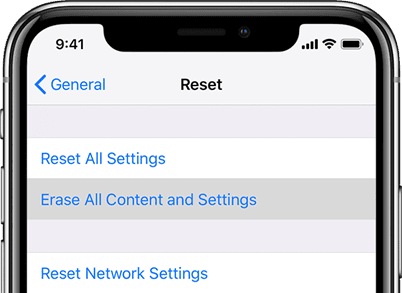
As a last restore: Restore your iPhone from a backup by going to Settings > General > Reset > Restore from iCloud Backup or Restore from Mac or PC.
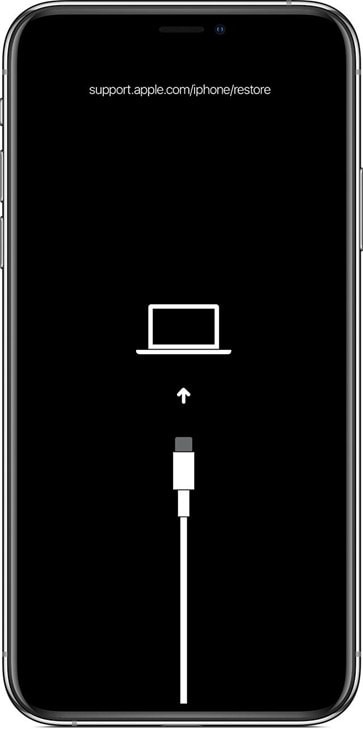
After performing all of these steps, still, if the problem persists, that might be a hardware issue, I would strongly recommend you to visit an Apple service center to identify any potential flaws.
Tips for Using Your iPhone Safely
- To reduce heat generation, avoid using your iPhone while charging.
- To avoid overheating and ensure safety, always use genuine MFI-certified Apple chargers and cables.
- In humid environments, be cautious because humidity can exacerbate overheating.
- If your iPhone gets wet, dry it right away because a damp device is more prone to overheating.
Wrapping It All
By following these comprehensive guidelines, you can protect your iPhone from overheating and keep it running at peak performance. If the problem persists, please contact Apple Support for assistance. The safety of your iPhone is worth the extra effort. Thanks for staying up till the end.