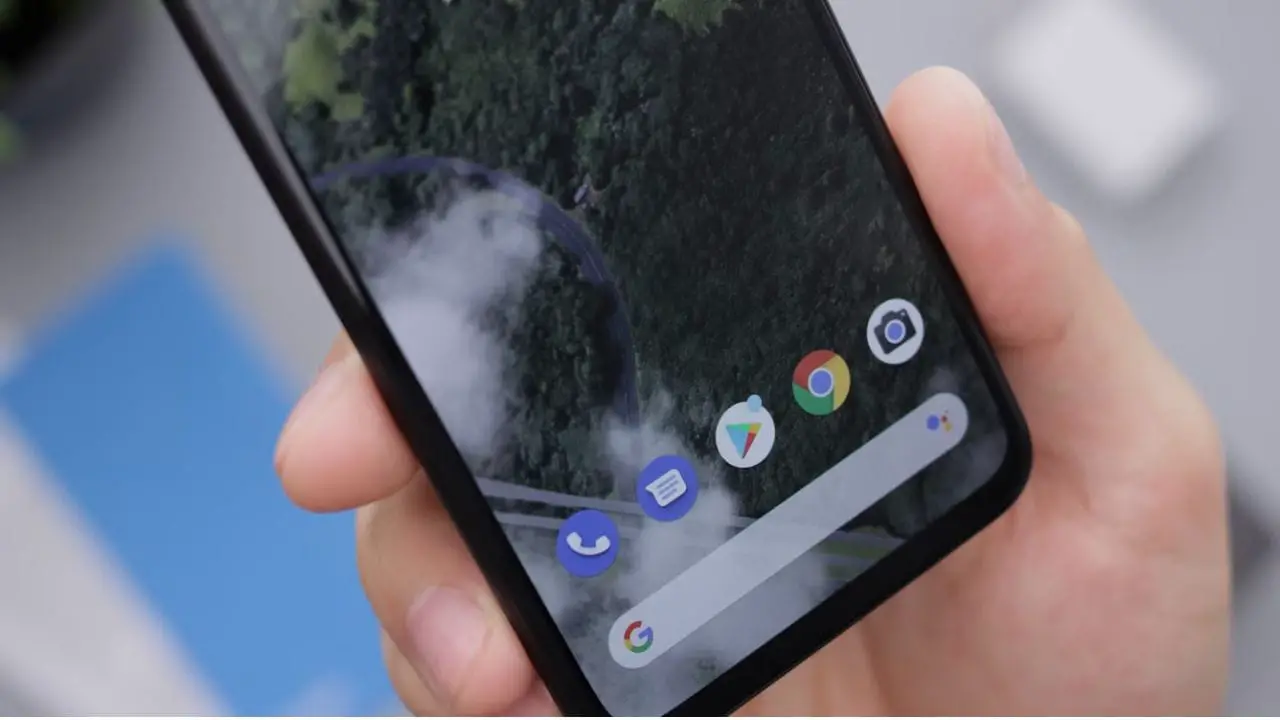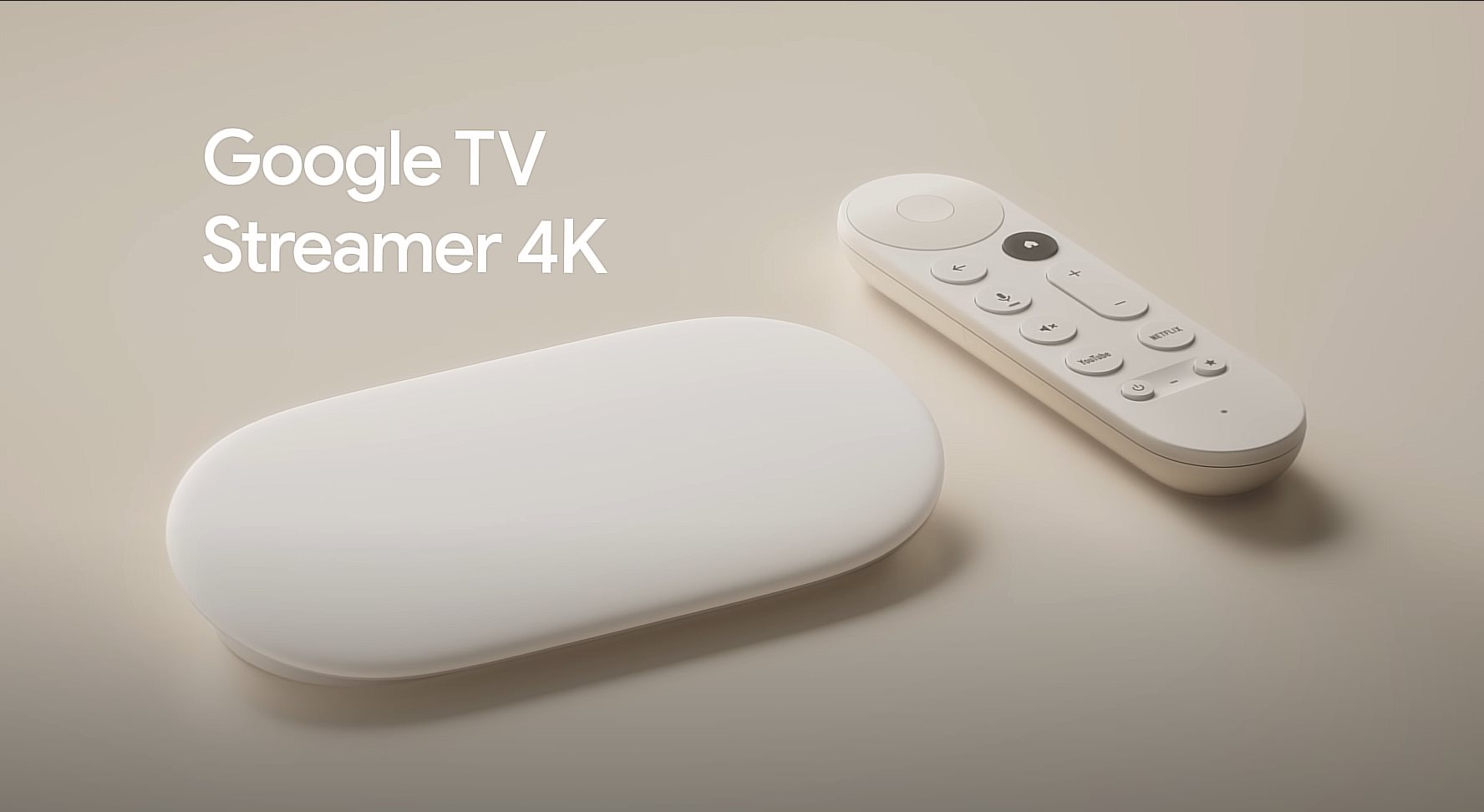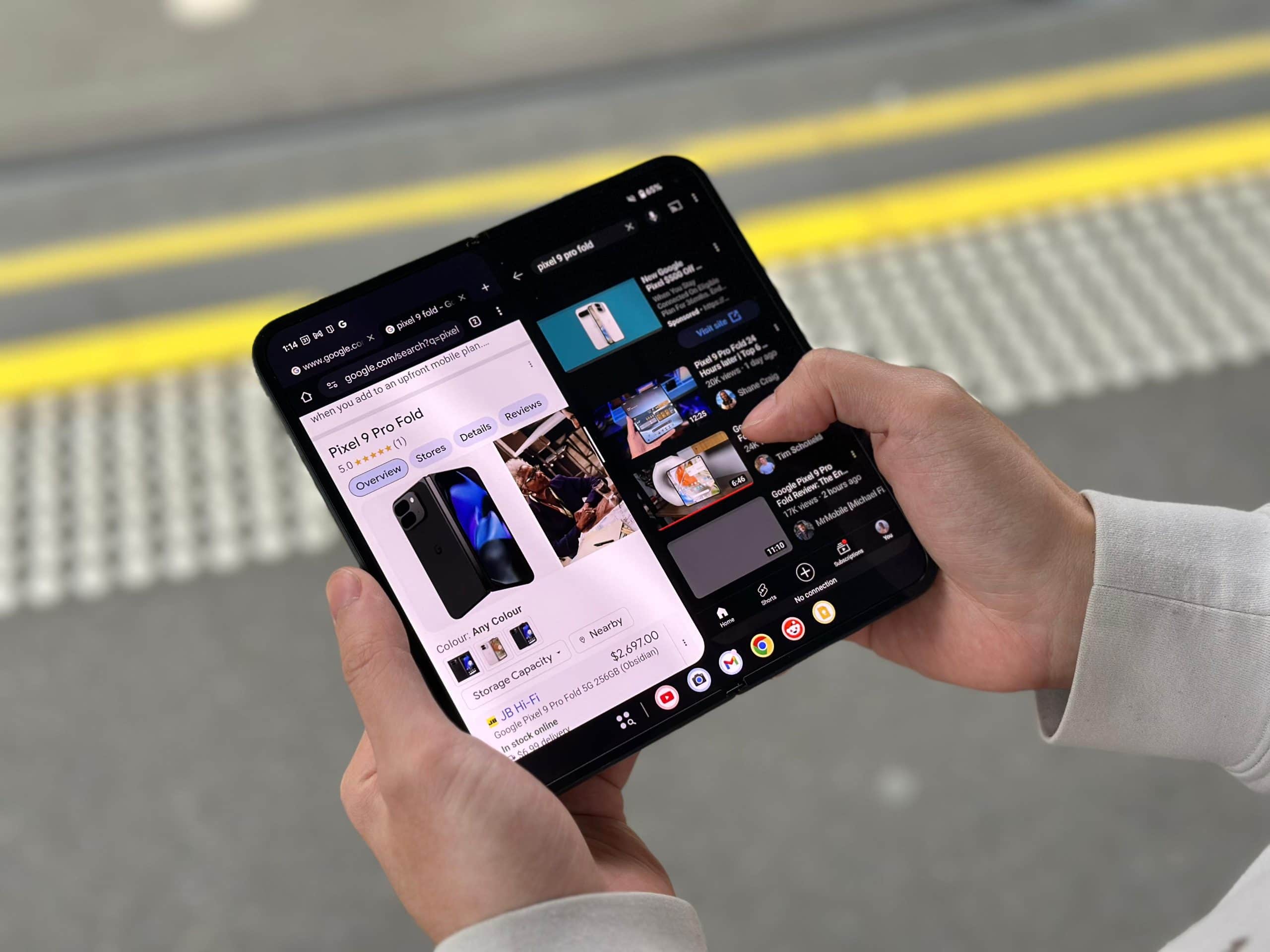Spreadsheets: Your Digital Workhorses for Data and Organization – In this information age, data has been placed above everything else. However raw data can be both bewildering and incomprehensible. Spreadsheet software fits in as your digital workhorse for organizing, analyzing, and making sense of your information.
What is Spreadsheet Software?
Spreadsheet software is a form of electronic grid, made up of rows and columns where data is input and manipulated. Data will include numbers, text, or even formulas to perform calculations. Spreadsheets are much like a digital filing cabinet on steroids because they allow you to sort, filter, and further visualize your information in some very controlled, very powerful ways.
The Two Main Contenders: Google Sheets vs. Microsoft Excel
While there are a lot of spreadsheet applications, there are two juggernauts that dominate the scene: Google Sheets vs. Microsoft Excel. Both fields have very able features to take care of your data, although they serve a little different set of needs. Here is their breakdown of strengths.
Google Sheets vs. Microsoft Excel: Which is the Best Tool for You?
Google Sheets:

Collaboration: In any collaborative situation or setting, Google Sheets fares best. It allows multiple users to work on the same spreadsheet simultaneously, hence allowing the ability for real-time collaboration with other team members while keeping the lines of communication clear.
Cloud-Based Convenience: Google Sheets is cloud-based, so you’ll have it on every device with an internet connection. This offers great flexibility and eliminates the risks of files getting lost due to local storage problems.
AI-Powered Assistant: Google Sheets is also endowed with a growing suite of AI features in its arsenal, able to simplify data entry, build charts off complex data sets, and even set a plan according to your information.
Cost-Effective: Google Sheets is completely free for single-person use and hence is a very good option if one is handling personal or any non-commercial projects.
Microsoft Excel:
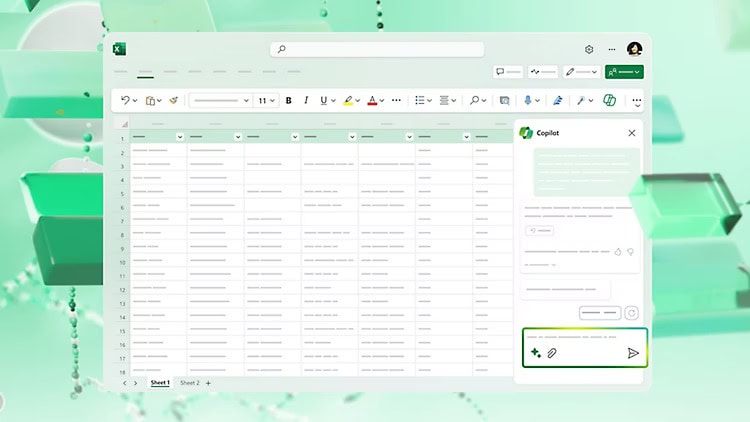
Formula Frenzy: Microsoft Excel boasts of a huge library of formulas, from advanced statistical functions down to the deep data analysis tools. This is one of the reasons why it’s loved by power users or analysts who require intricate calculations.
Charting Champion: Excel has many different options for data visualization, including its cool “Recommended Charts” feature that graphs data based on what you have in your spreadsheet.
Offline Functionality: Excel works offline and may, therefore, be quite appropriate in situations where one might not have access to the Internet or if it is not very stable.
Customization: Excel offers high customizability, so you can change the interface and features to work best in line with your workflow needs.
Choosing the Right Spreadsheet Software
Depending on individual needs and priorities, spreadsheet software may vary for different people. Consider the following factors:
- Collaboration Needs: If what is wanted is to collaborate in real-time, the choice obviously goes to Google Sheets.
- Data Analysis Complexity: Advanced statistical analysis and complex calculations are domain-specific to Excel.
- Budget: If budget is one of the major constraints for pocket-friendliness, then the free tier availability from a Google Sheets module makes it an attractive option.
- Offline Needs: The offline use of Excel is advantageously applied in situations where reliable Internet access is absent.
Beyond the Basics: Unleashing the Power of Spreadsheets
Spreadsheets are very versatile tools, going way beyond simple entry. Here are only some examples of how you can use spreadsheets in your everyday life:
- Personal Finances Management: Keep track of your income and expenses, draft budgets, and chase financial goals.
- Business Accounting: Invoices, inventory, analysis of sales data.
- Project Management: Designing project timelines, tracking tasks, and sharing work among people involved.
- Event Planning: Guest lists, budgeting, and detailed planning of the event schedule.
- Scientific Research: Keeping track and analysis of experimental data, charting, and sharing work with other colleagues.
How to Optimize Your Spreadsheet Usage
These few tips account for an overall great deal toward using spreadsheet software to its full potential:
- Learn Keyboard Shortcuts: Mastering shortcuts can save you time and make your workflow efficient.
- Use Templates: Most spreadsheet applications include a set of templates for performing everyday tasks, be it budgeting or project management.
- Stay Organized: Keep your data organized using headers, consistent formatting, and logical structures.
- Automate Tasks: Use automation features such as macros in Excel or scripts in Google Sheets to automate tasks that need to be performed more than once.
- Regular Backups: Be sure that your data has a backup at regular intervals to ensure there is no loss in case of any technical glitch.
Table of Differences Between Google Sheets vs. Microsoft Excel
Here’s a tabular comparison between Google Sheets and Microsoft Excel based on the context provided:
| Feature | Google Sheets | Microsoft Excel |
|---|---|---|
| Collaboration | Collaboration King: Multiple users can work on the same spreadsheet simultaneously, fostering real-time teamwork and streamlined communication. | Limited Collaboration: Collaboration is possible but not as seamless as Google Sheets. |
| Accessibility | Cloud-Based Convenience: Accessible from any device with an internet connection, eliminating the worry of file loss due to local storage issues. | Offline Functionality: Can be used offline, making it reliable for situations with limited internet access. |
| AI Features | AI-Powered Assistant: Simplifies data entry, generates charts from complex datasets, and suggests plans based on your information. | Advanced Features: While not heavily AI-driven, Excel offers advanced features like Power Query and Power Pivot for deep data analysis. |
| Cost | Cost-Effective: Free for individual use, making it a budget-friendly option for personal or non-commercial projects. | Paid Software: Requires a subscription or one-time purchase, which might be a consideration for budget-conscious users. |
| Formulas and Functions | Basic to Intermediate Formulas: Suitable for most everyday tasks. | Formula Frenzy: Offers a vast library of formulas, including advanced statistical functions and deep data analysis tools. |
| Data Visualization | Basic Visualization: Provides essential charting options suitable for most users. | Charting Champion: Comprehensive selection of data visualization options, including “Recommended Charts” tailored to your dataset. |
| Customization | Basic Customization: Limited customization options compared to Excel. | Customization King: High degree of customization, allowing you to tailor the interface and features to your specific workflow preferences. |
| Templates | Standard Templates: Offers a range of templates for common tasks. | Extensive Templates: Provides a wider variety of templates for diverse professional needs. |
| Automation | Google Apps Script: Allows automation through scripts, though less powerful than Excel’s capabilities. | Macros: Advanced automation through macros, suitable for complex and repetitive tasks. |
| Learning Curve | User-Friendly: Easier for beginners to pick up and start using effectively. | Steeper Learning Curve: More complex, requiring a longer time to master advanced features. |
This table encapsulates the main strengths and differences between Google Sheets and Microsoft Excel, providing a clear comparison to help you choose the right spreadsheet software for your needs.
Wrapping It All
Spreadsheet software can assist you in turning raw information into actionable insights. After knowing what works best in Google Sheets and Microsoft Excel, you will be able to fully exploit your information through a tool that works in concurrence with your workflow.