Note: This is a guest post written by Diane Webster – Working in teams always helps people accomplish bigger milestones more easily and interactively. Moreover, when more people work together, they can share more effective insights. As a result, they come up with better brainstorming ideas to bring more creativity to their work. Therefore, CapCut Creative Suite which is an all-in-one online toolkit for editing photos and videos, offers team collaboration as its main component.
It allows you to have a space where you can work in collaboration with your teams and manage them more effectively. This article will help you learn more about team collaboration and why it is important to make remarkable progress by working together. So, let’s read this article till the end.
Is Team Collaboration a Component of Creative Suite?
Fortunately, the CapCut Creative Suite is a collection of many tools or components available online and free for all. These components include an online photo editor, online video editor, team collaboration, file management, cloud backup, no watermark downloads, etc. It also brings an extensively huge and impressive variety of free templates for personal and commercial use. So, one of its mind-blowing components is the online space for team collaboration.
Team collaboration means that it allows you to interact and work closely with your teams in an online space. You can invite all the members of your team to this online space and assign them different roles to work together. All of them can share files with you for review or presentation and hence, you can work effectively with all of them. To help you better understand how this team collaboration on the creative suite helps, let’s have a look into the following details.
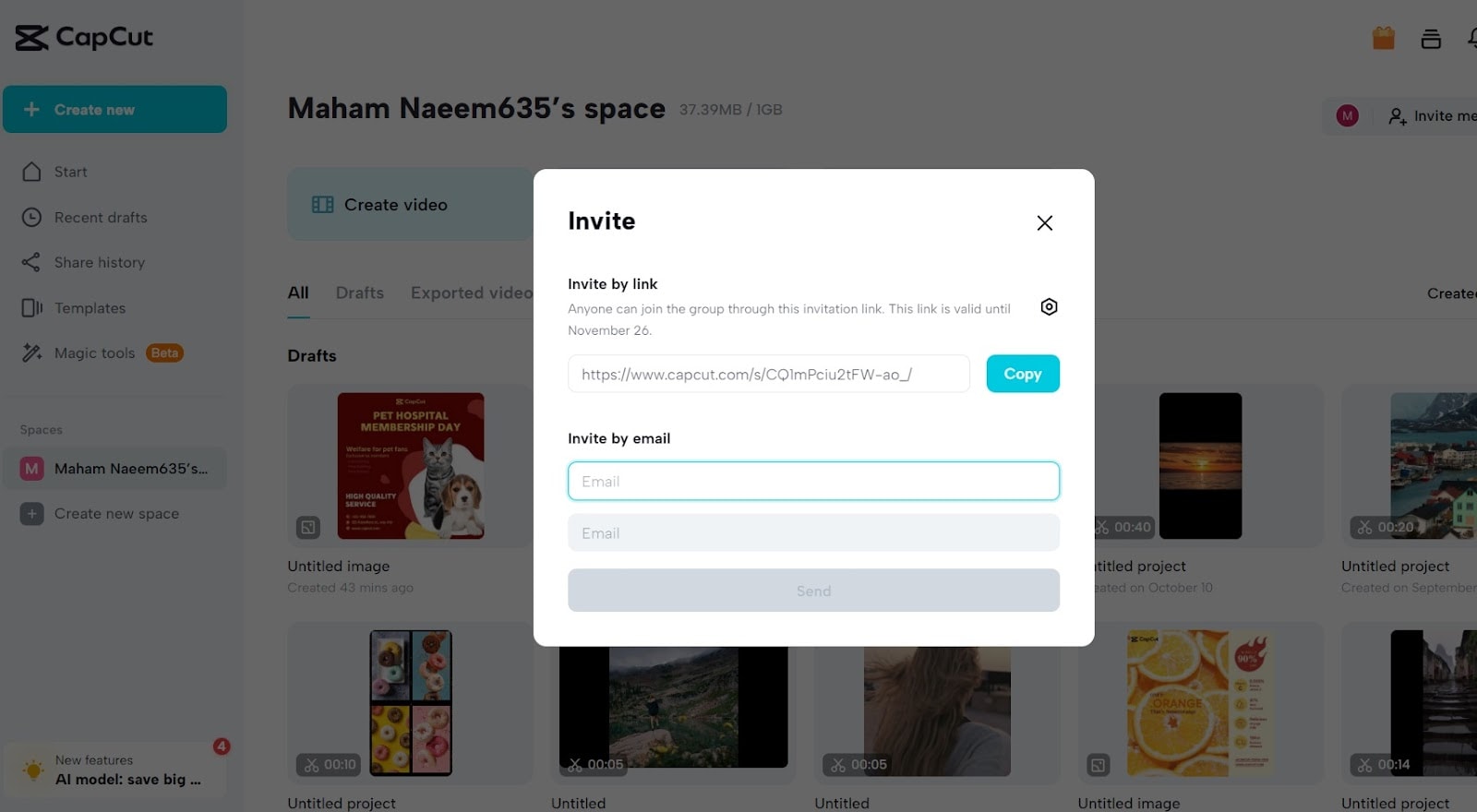
Does Creative Suite Team Collaboration Work?
You must be thinking if this team collaboration works or if these are just the story tales to attract people. So, keep in mind that if you are using Creative Suite, then team collaboration is an actual phenomenon and not a joke. It helps you enjoy all the following important functions in real time to work in collaboration with your teams.
- Allows inviting, assigning roles, and managing people
First of all, team collaboration can never begin without having your teams here with you. So, to make you enjoy all the perks of online team collaboration, this suite allows you to invite your team here. For this purpose, you can send them personal emails to their email IDs with the link to join the space. When they join it, this suite also allows you to assign them varying roles in the team. These roles may include an editor, owner, collaboration, or more designations based on your needs. By assigning them these roles, it becomes easier to manage people more effectively by accessing their assigned roles and duties online.
- Allows storing your drafts, materials, and finished works
Besides managing your teams online, this creative suite’s team collaboration feature also enables storing drafts online. Not only the videos and photo drafts, but you can use this space to store your materials as well. For example, let’s suppose that you are working to create a most interactive e-commerce business template for commercial uses. All the stuff e.g. photos or videos that you may use in this template can be saved on this space so that you can access them easily. Similarly, you can also save your finished work here for quick and easy access.
- Allows sharing videos as presentations
No matter which tools you use in making your video presentations, you are allowed to share them. For example, let’s suppose that you have used several editing functions on this suite to create your videos e.g. color corrector, upscaler, video to text, etc. Then, you create an amazing transformation as a result of using these impressive functions and want to represent your work. Now, this suite allows you to share the link of your finished work as a presentation to your employer or team without any restrictions.
- Offers you to share videos for review or feedback
Similarly, this creative suite also allows you to share your videos for review or feedback by others. For example, you can share the video you made with your team editor or owner to check if it is right. If case of any issues in the video, the editor can fix them themselves or inform you to resolve the issues. Hence, it offers greater ease and a more productive space to work effectively with each other for better outcomes.
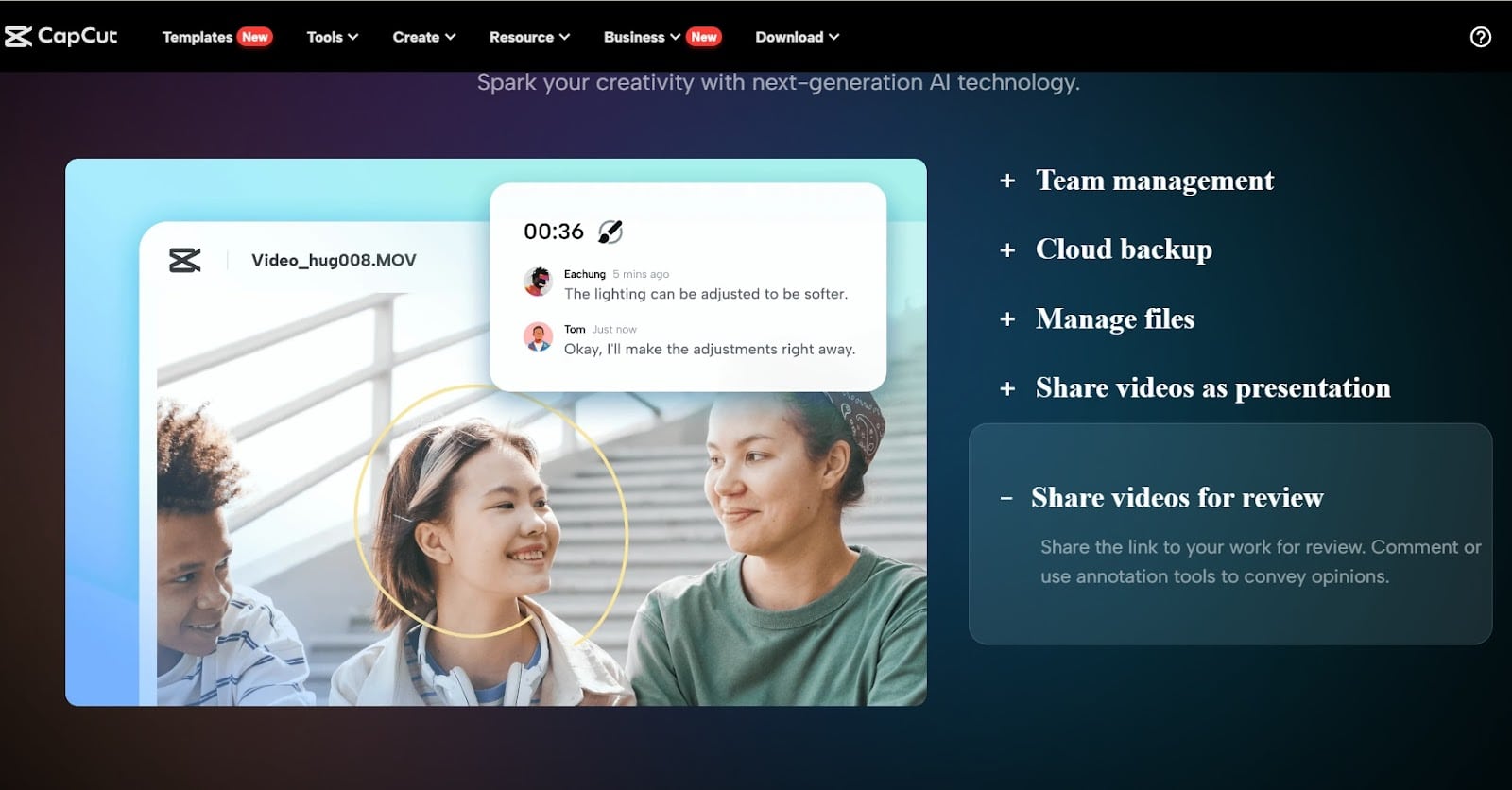
- Files management and synchronization
Last but not least, this impressive creative suite impressively manages and synchronizes your files across devices. You don’t need to perform any steps to make files synchronization across devices. Instead, this suite does everything itself while enabling you to enjoy using this online space for transformations and team collaboration.
Steps to Use Creative Suite by CapCut?
To enjoy using this amazing creative suite’s components, let’s learn how to use it first. So, these are the following four simple, short, and quick steps to use Creative Suite’s online video editor.
- Step 1: Signup
Visit the Creative Suite’s online website (https://www.capcut.com/creative-suite) and create an account using signup for free. Use the same credentials to log in and navigate to the online video editor.
- Step 2: Import Video
Now, import any video here by clicking on the upload button on the online video editor. You may also drag and drop any video here from your Dropbox or device.
- Step 3: Edit Video
It’s time to make edits to the video you upload here. Try using different video editing tools here i.e., the AI magic tools and built-in tools. Make impressive transformations and come up with mind-blowing results.
- Step 4: Export Video
Save these results to your device by using the export button and also share it with your team and save to cloud backup.
Conclusion
Working in collaboration with your teams online has never been easier before the CapCut Creative suite. It has made working in collaboration with your teams easier, more effective, and more joyful. So, let’s avail of this opportunity and work together to accomplish bigger goals together.






