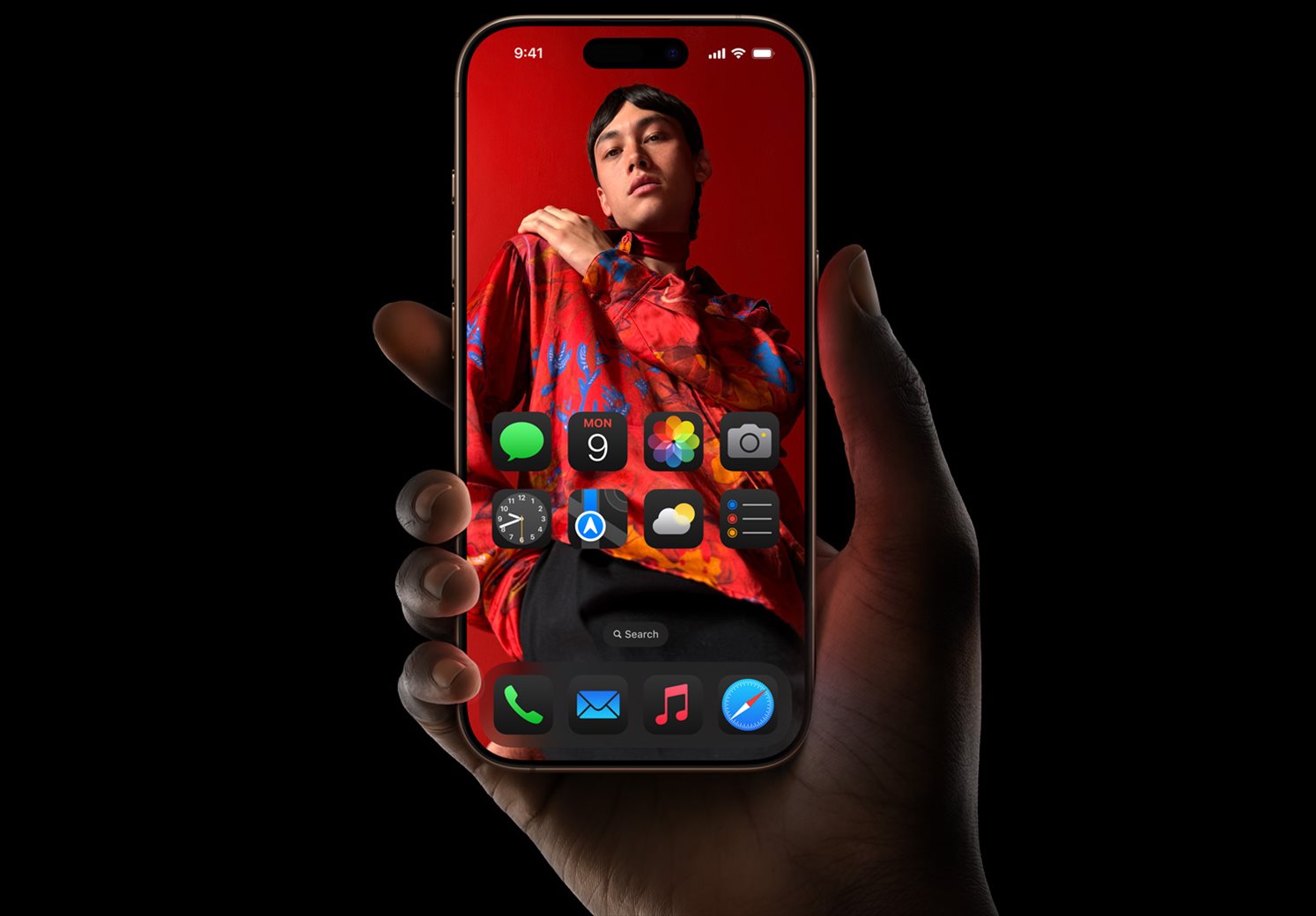If you’ve ever wondered, “How do I change the name of my iPhone?”, you’re not alone. Whether you’ve just got a new device or are looking to differentiate your iPhone from others on a shared network, changing its name can be a useful task. This blog post will guide you through the process step-by-step.
Why Change Your iPhone’s Name?
Before we dive into the “how,” let’s discuss the “why.” Here are some reasons you might want to change the name of your iPhone:
- Personalisation: Make your device uniquely yours.
- Ease of Identification: Simplify finding your device on Bluetooth or Wi-Fi networks.
- Privacy: Mask your device’s identity when connected to public networks.
Preparation
Before you proceed with changing the name of your iPhone, ensure that:
- Your iPhone is turned on.
- You are logged into your Apple ID.
- Your device is running the latest iOS version.
Steps to Change the Name
Follow these simple steps to change the name of your iPhone:
Step 1: Open Settings
Tap on the “Settings” app, represented by the gear icon on your home screen.
Step 2: Go to General
Scroll down and tap on “General.”
Step 3: Tap on ‘About’
At the top of the “General” menu, you’ll find the “About” option. Tap on it.
Step 4: Tap on ‘Name’
You’ll see the current name of your iPhone at the top. Tap on it.
Step 5: Rename Your iPhone
Delete the existing name and enter the new name you’d like to use. Tap “Done” when you’re finished.
Troubleshooting
If you encounter issues while trying to change the name of your iPhone, consider the following:
- Check Your Internet Connection: Make sure you’re connected to Wi-Fi or cellular data.
- Restart Your Device: Sometimes, a simple restart can resolve minor glitches.
Changing the name of your iPhone is a straightforward process that can be done in a matter of minutes. Whether for personalisation, ease of identification, or privacy, knowing how to change your device’s name is a useful skill to have. Follow this guide, and you’ll be able to rename your iPhone with ease.