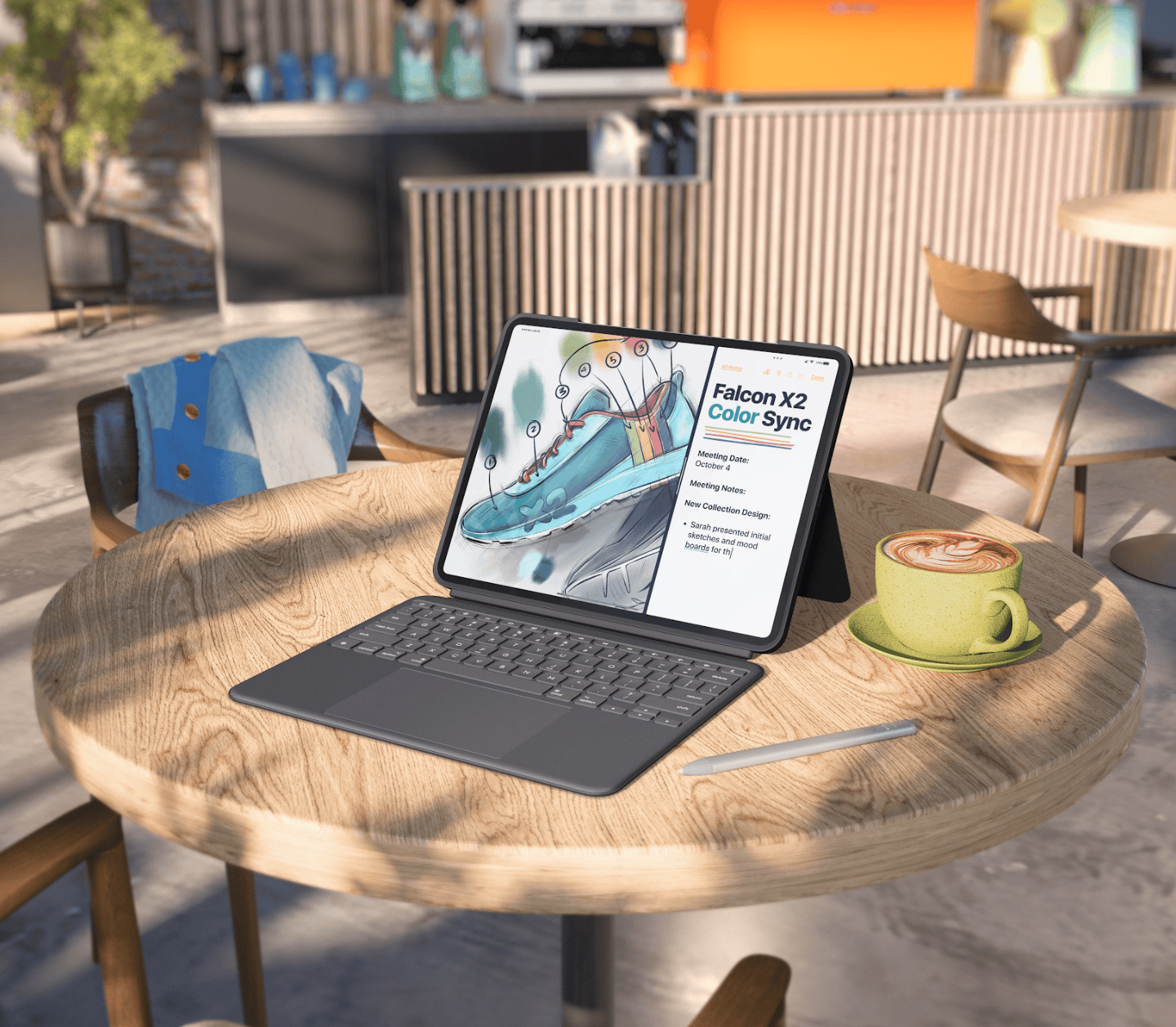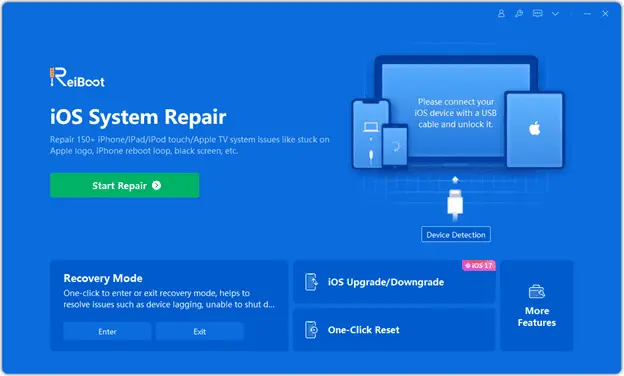Note: This is a guest post written by Shawn Williams – If you have landed on this page, you must be looking for solutions, such as how to unlock iPad passcode without computer. It might have happened because of forgetting your password, especially if you have created a strong password for unauthorized access or too many failed passcode attempts.
No need to worry as we present the best and the most straightforward ways how to break into iPad without passcode or computer in this descriptive and detailed article. Let’s proceed to solve your predicament.
How to Unlock iPad Passcode Without Computer
First, we will discuss simple and easy ways how to unlock iPad passcode without computer. These methods require different steps and have specific requirements which you should know.
Method 1: How to Unlock iPad Without Passcode or Computer With Siri
The Siri method to bypass your iPad without a passcode and computer only works with older iOS versions from 8 to 10.1. Here is how this method works:
- Activate Siri by holding down the Home button and asking it to open an app not on your phone.
- Siri then recommends opening AppStore to download the said app.
- Just tap the popped-up Apple Store icon and choose to update other apps or download the suggested app.
- As soon as you close this popup, your iPad is already unlocked.
You can try this method on your phone, but it has meager chances of success as this vulnerability is severe and has long since been patched.
Method 2: How to Bypass iPad Passcode via iCloud
You can use Apple’s iCloud website to unlock any iOS device you have logged in using your Apple ID. In this method, you will have to follow the following steps:
- Sign in to your Apple ID on iCloud
- Choose Find My Phone > All Devices, and select your device.
- Choose “Erase iPad” to begin wiping off your files.
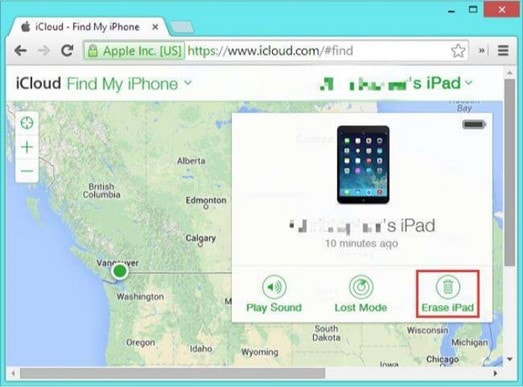
- After restoration, your device will be unlocked and accessible again.
The caveat with this “how to break into iPad without passcode or computer” method is that it requires your iPad to be connected to stable internet. Furthermore, if you don’t have toggled “Find My iPad/iPhone” on your device, this won’t work, and in any case, you need to delete your data to restore and access your device.
How to Unlock iPad with Computer
In the previous section, we discussed two simple yet effective methods for how to unlock iPad without password using Siri and iCloud and without using a computer. The first is an old loophole that most likely won’t work. The 2nd one will delete your data and needs many things to be successful such as having “Find My iPad/iPhone” turned on, and connected to the internet, after signing in with your Apple ID.
So if you are interested in knowing how to bypass iPad passcode without computer other than the above two methods, we have a better and more efficient way. This method requires a 3rd party tool like Tenorshare 4uKey for iPad using your computer.
Method 3: How to Unlock iPad without Passcode or iTunes
Tenorshare 4uKey has become a household name among technicians for unlocking any locked Apple devices for multiple reasons. Here are some essential features of this tool if you came here due to “how to unlock iPad without password.”
- Without losing data, the app can quickly unlock 4 or 6-digit passcodes, Touch, or Face ID from all Apple devices within seconds.
- You can also remove Apple ID from your device.
- The tool can bypass the MDM screen and fix Disable issues without needing iTunes or iCloud.
- The best part is it can bypass iPad passcode in minutes.
Here are the steps for “how to unlock iPad passcode without computer” that you must follow to make your life easier.
[1] Visit the official Tenorshare website and download the 4uKey app for Windows or Mac.
[2] Install and run the app and start the process by clicking the “Start” blue button under “Unlock iOS Screen.”
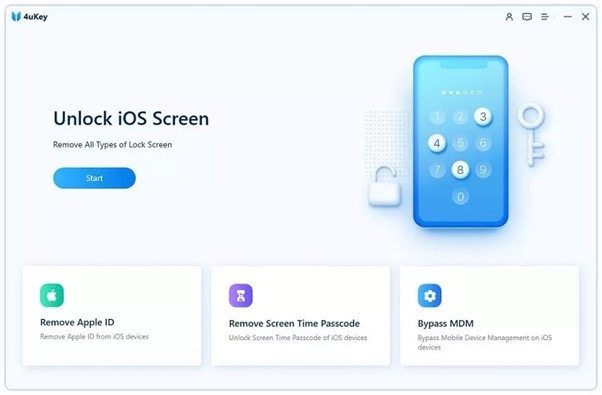
[3] You need to connect your iOS device using a cable to proceed, but if it isn’t discovered, you may need to get into “Recovery” or “DFU” mode.
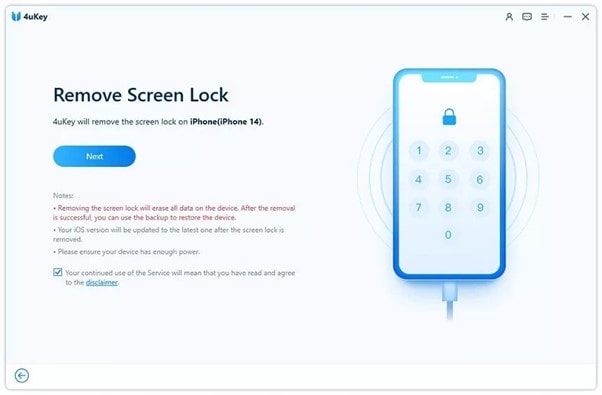
[4] Follow the instructions on the screen, download the latest firmware, and press “Start Remove.”
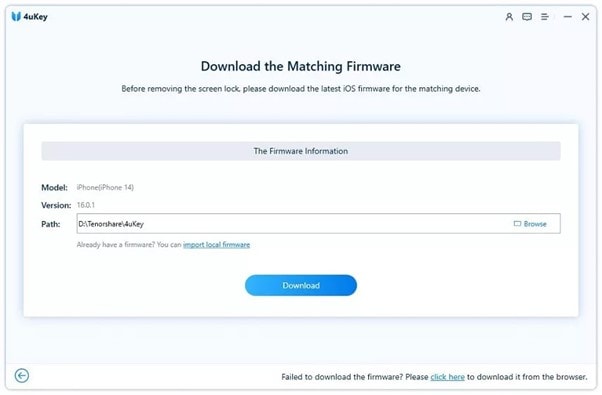
[5] The process takes only a short time and will remove the Screen Lock.
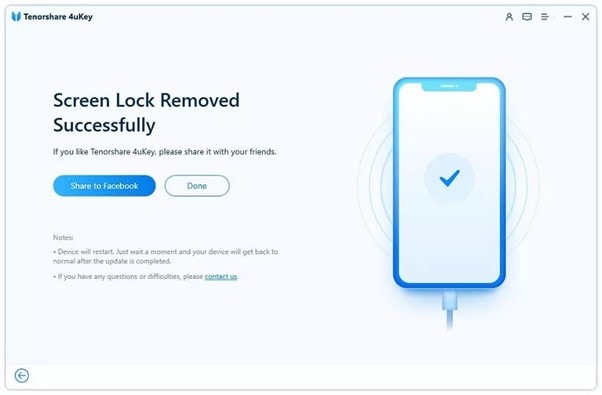
This is the most secure method for eliminating the query of how to unlock iPad without password.
Method 4: How to Bypass iPad Passcode via iTunes
This method is similar to unlocking your iPad via the iCloud method, but you use your iTunes to do the same here on computer. You select the “Restore iPad” option in the device summary screen. Here is the detailed guide:
- Launch iTunes and connect your device to the computer.
- Hit your locked phone icon on the top left screen corner.
- Choose Summary > Restore iPad > Done.
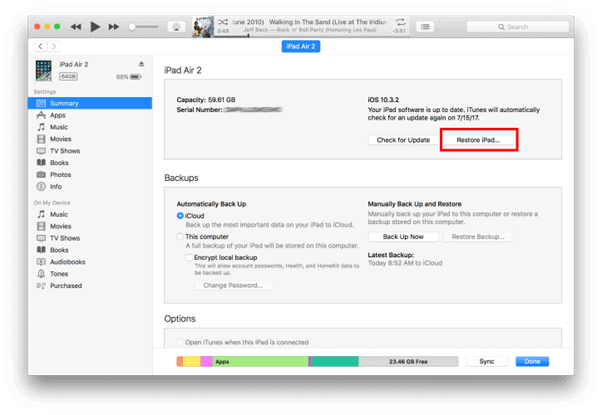
Like the iCloud method, you will lose your data, and though you can unlock your device, you need to start fresh. However, before searching for how to unlock disabled iPad without iTunes, you should always back up your device. Remember that this method won’t work if your Apple account is disabled.
Method 5: How to Unlock Disabled iPad via DFU Mode
This is another method on how to unlock iPad without passcode or iTunes. Hop on below to learn how it works!
- Turn ON your computer, download, and install the latest iTunes version.
- Turn OFF your iPad and put it on Recovery mode using a suitable method for your device.
- When iPad gets into recovery mode, you will see two options on the screen, Restore and Update. Choose to Restore.
- Once the restore ends, you can set up your device from scratch.

This method is difficult for new users who aren’t tech-savvy. Secondly, it requires you to enter DFU mode, and even if you do get it working, the result is a loss of data for unlocking your device.
FAQs
How Do I Unlock My iPad if I Forgot My Passcode?
There are many different methods to unlock your iPad if you’ve forgotten your passcode, but each has unique requirements that you must meet. Furthermore, most of these devices erase your data as a side effect.
How Do I Force My iPad to Unlock?
You can force unlock your iPad using a 3rd party tool or force it into DFU mode. The DFU mode is cumbersome for beginners, while the 3rd party app gives you the most straightforward outcome, which we recommend in this article.
How do I Unlock my iPad If I Forget my Passcode?
There are multiple ways to unlock your iPad if you forget password. These include the ones with the computer and the ones without it. In the above article, we have explained multiple guides; however, if you want one with 100% surety of success, we suggest going with Tenorshare 4uKey.
What is Your Best Choice to Unlock iPad Passcode?
Now you have five different practical and effective methods on “how to unlock iPad passcode without computer,” so choose and apply them according to your need. The problem is that while most cause your data to be lost or deleted, Tenorshare 4uKey is the best method that can help you unlock your iPad without a passcode.