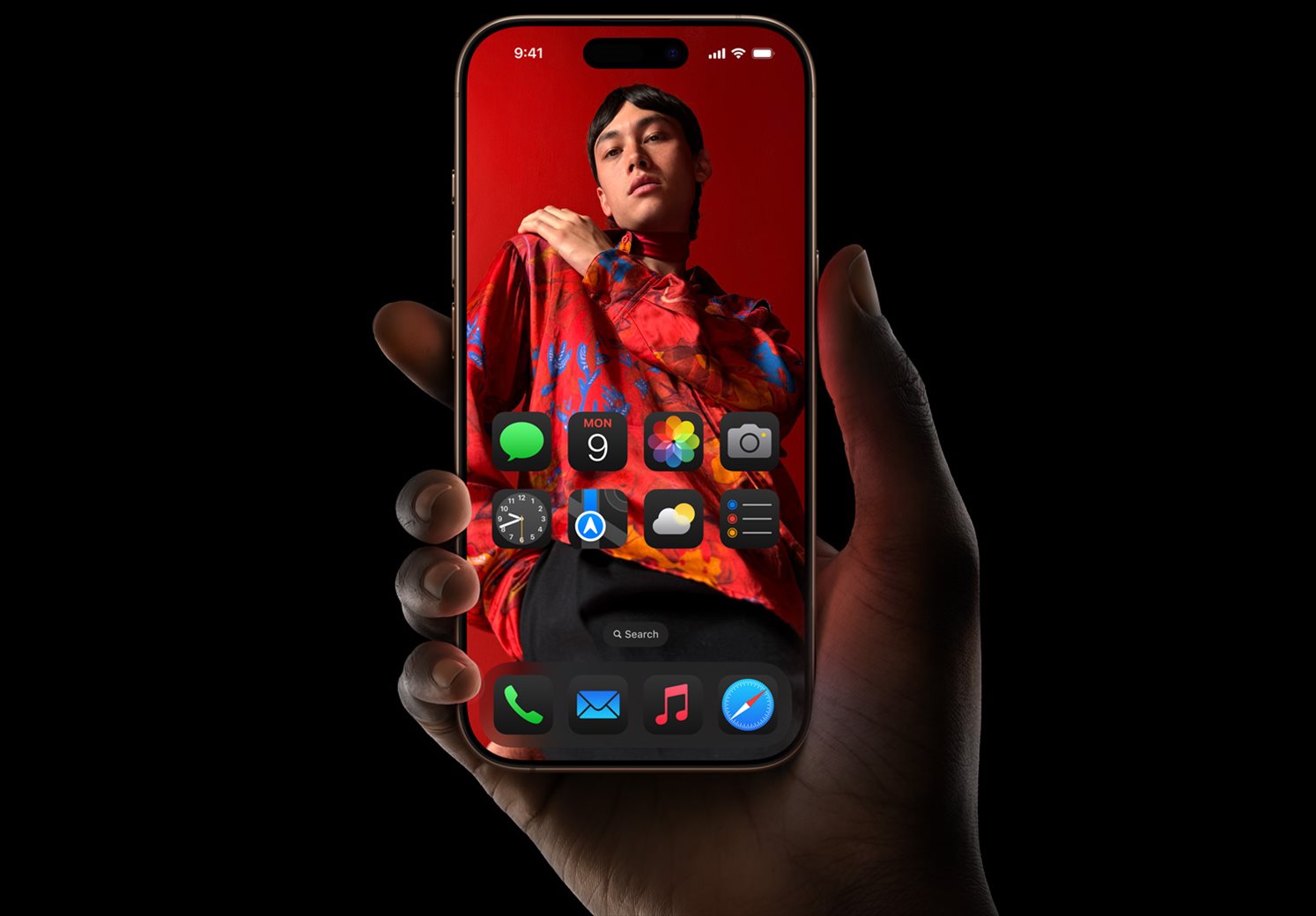How to fix if your iPhone is too low – a guest post written by Jeeva Shanmugam.
Are you sick and tired of straining to hear your favorite music or ignoring crucial phone calls because the volume on your iPhone is too low? It’s not just you. This annoying problem has been encountered by many iPhone users, but the good news is that there are several solutions available.
In this post, we’ll look at some of the most frequent causes of low volume on iPhones and provide you with workable fixes to restore your device’s ideal volume. So continue reading if you’re prepared to bid your low iPhone volume goodbye.

Possible Reasons for Low Volume on Your iPhone
1. Software Issues
A software problem is among the most frequent causes of too low loudness on iPhones. This may be due to an iOS system error or an issue with a particular app you’re using. In certain circumstances, rebooting your iPhone will solve the issue.
2. Cleanliness issues with the speaker or headphone jack
There may be dirt or debris in the speaker or headphone jack, which is another reason why the volume on your iPhone may be too low. The volume of your iPhone may decrease as a result of dust and debris accumulation in various locations over time. This issue can sometimes be resolved by cleaning the speaker or headphone jack.
3. Hardware problems
If none of the solutions above work, there could be a hardware problem. Low volume on your iPhone may be caused by damage to the speaker or headphone jack. If this is the case, you might need to have a professional fix your iPhone.
How to Fix Low Volume on Your iPhone?
1. Check the Volume Settings on Your iPhone.
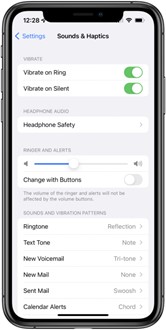
Checking your device’s volume settings should be your first step if your iPhone is experiencing low volume. Sometimes the volume may have been mistakenly muted or turned down. Go to Settings > Sounds & Haptics to verify your volume settings. You may change the volume from here and see if your phone is in silent mode.
2. Clean the Headphone Jack and Speaker
It’s time to clean the speaker or headphone jack if you’ve seen dust or debris there. To accomplish this, switch off your iPhone and clean any dust or debris from the speaker or headphone jack using a soft-bristled brush. Water and other liquid cleaners should not be used since they could harm your iPhone.
3. Disable Bluetooth
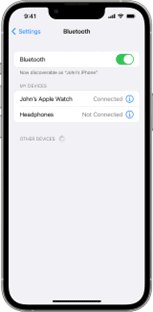
Your iPhone’s volume may be low if you’re linked to a Bluetooth device since the audio is being sent to that device rather than your iPhone. To switch off Bluetooth, launch Control Center by swiping down from the top of the screen, then press the Bluetooth icon.
4. Update the software on your iPhone
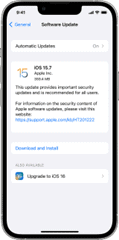
Issues with the volume might occur if your iPhone is running an old version of iOS. This issue can be resolved by updating your iPhone to the newest version of iOS. Go to Settings > General > Software update to upgrade your iPhone.
5. Reset All Settings on Your iPhone
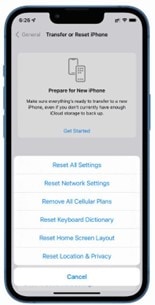
Try resetting your iPhone’s settings if none of the solutions listed above work. This will reset your device to its factory settings, which can assist in resolving any software problems that may be affecting your iPhone’s low volume. Go to Settings > General > Reset > Reset All Settings to reset the settings on your iPhone. This will not delete any data, but it will reset all settings to their default values.
Tips for Boosting iPhone Volume
You should take care of your iPhone’s speaker to continue receiving high-quality sound. Here are some pointers to help you maintain the speaker on your iPhone:
1. Keep moisture and water away from your iPhone. The speaker may become damaged by water and stop working properly.
2. Keep your iPhone away from very hot or very cold environments. The speaker’s performance might be impacted by extreme heat or cold.
3. Regularly clean the speaker on your iPhone. To clean out any dirt or debris that may have accumulated on the speaker, use a soft-bristled brush.
4. Do not continuously use the iPhone’s speaker at maximum volume. This can lead to the speaker overheating and eventual damage.
5. Protect your iPhone from erroneous drops or impacts that might harm the speaker by using a case or cover.
6. To avoid additional harm, have your iPhone’s speaker examined by a professional if you hear any problems with it, such as crackling or distorted sound.
You can help guarantee that your iPhone’s speaker continues to work correctly and gives you high-quality sound for years to come by using these suggestions.
Wrapping it All
In conclusion, having a low volume on your iPhone might be annoying, but fortunately, there are several fixes for this issue. There are several ways to fix the problem, from changing the volume level in the settings to cleaning the speaker or headphone Jack.
Additionally, you may get your iPhone’s volume back to where it should be by utilizing specialist applications or getting expert assistance from an Apple shop. Using the advice provided in this article, you may get your iPhone’s sound back to being crystal clear.