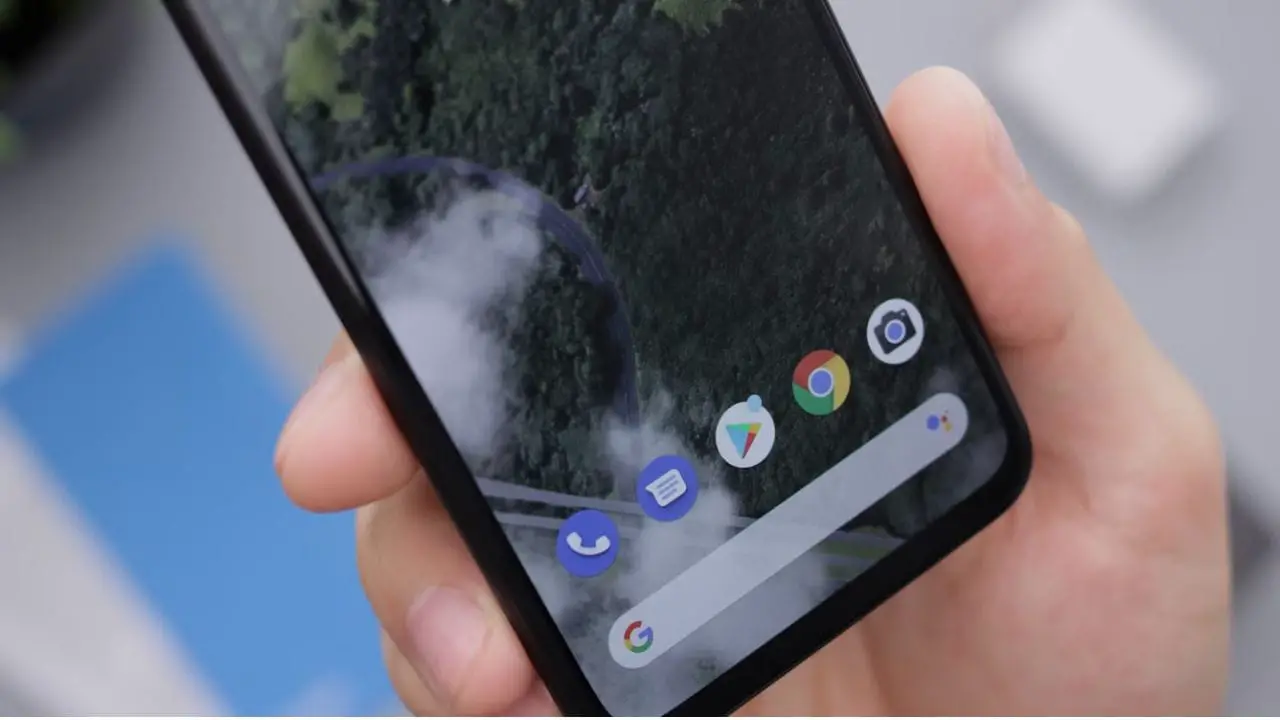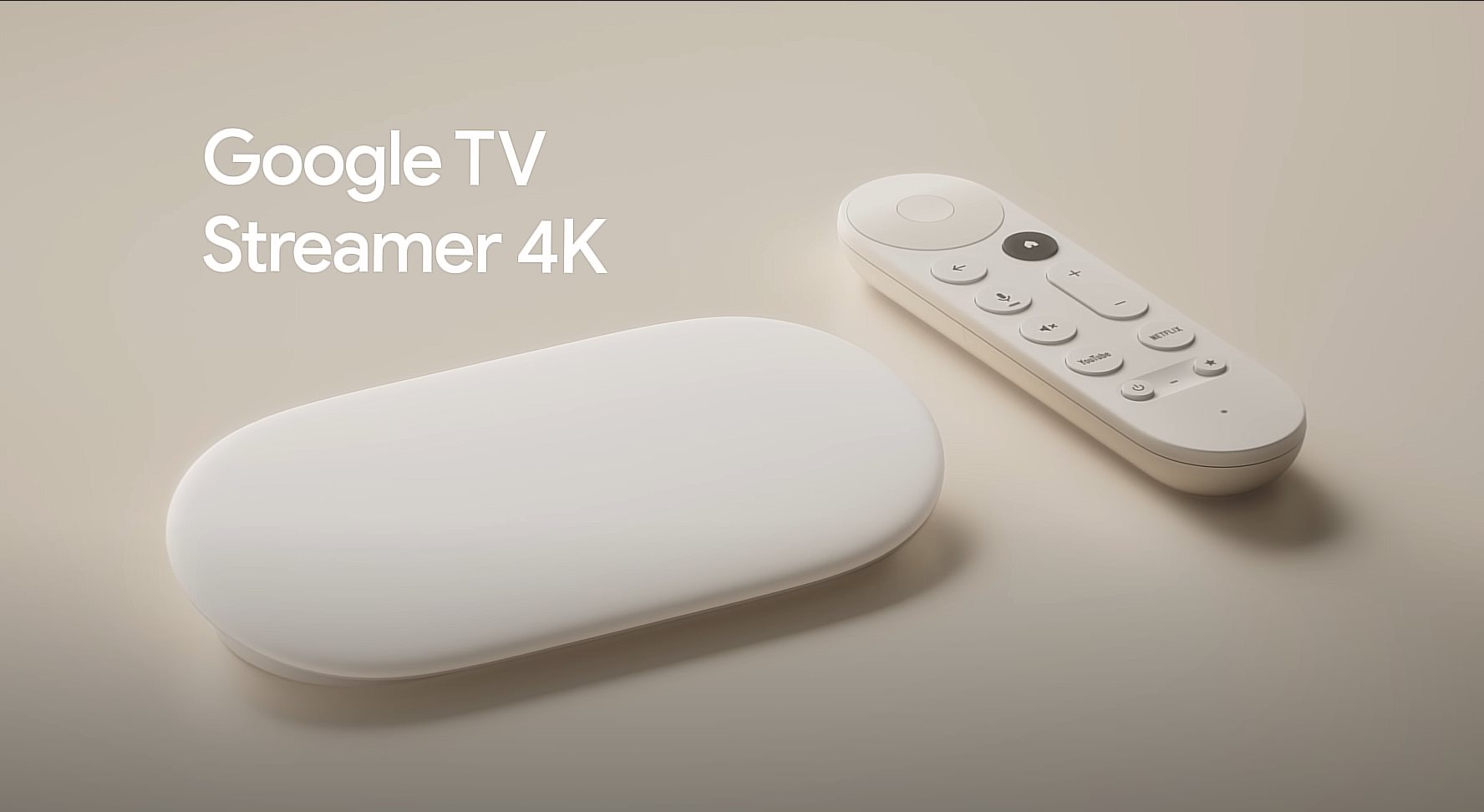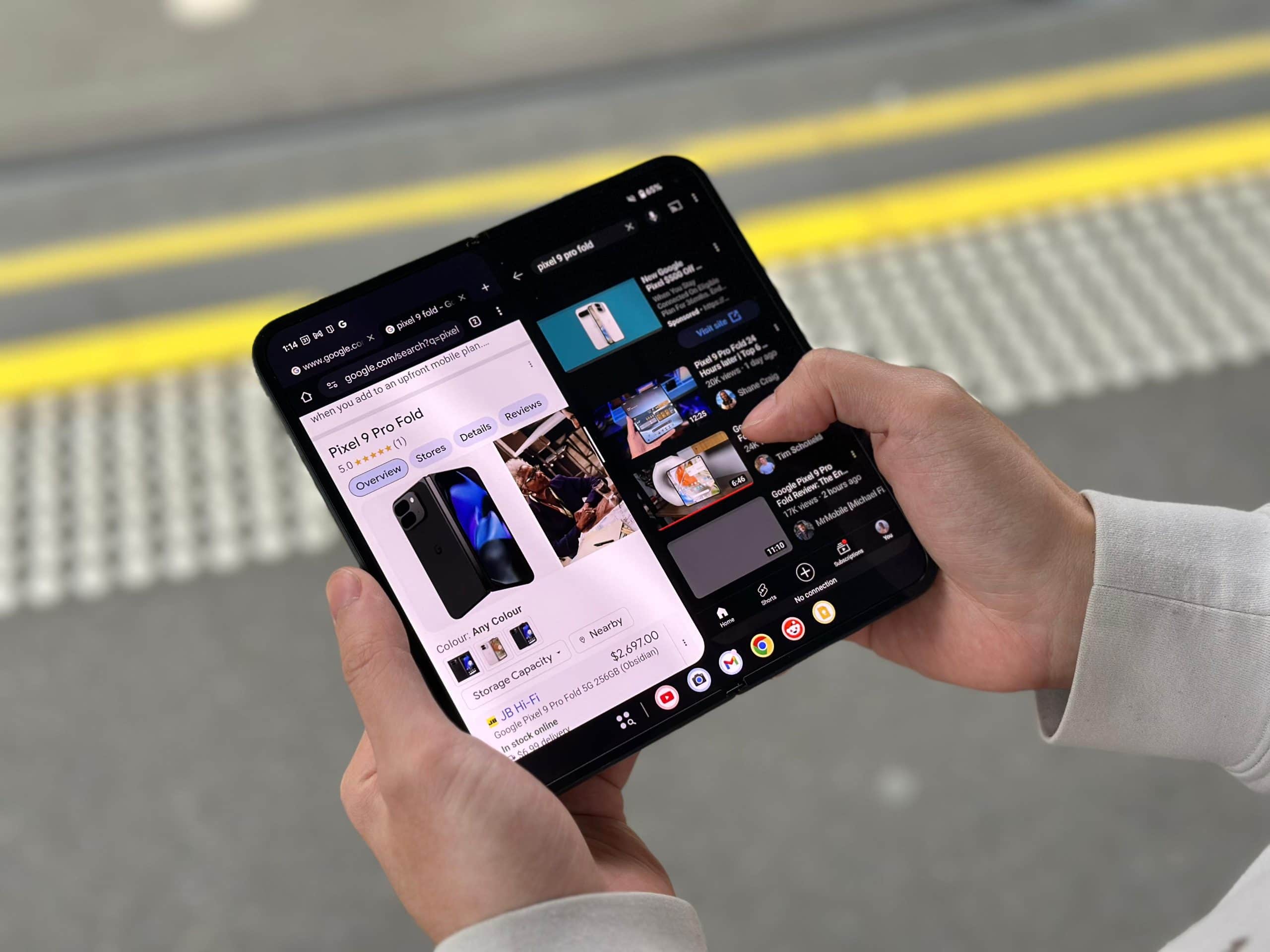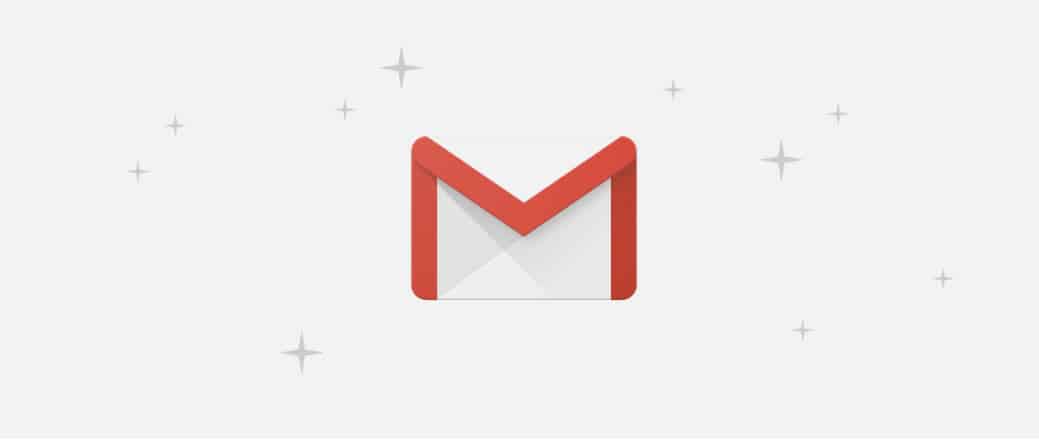
If you are not aware yet, Google has officially announced a new Gmail redesign (with changes to interface and new features), which they have not done for many number of years.
With billions of users using Gmail, interface and features changes are definitely quite risky but Google give assurance that you’ll love the new Gmail.
Here are what’s new on the new Gmail redesign (2018) and my impressions.
Email Snooze
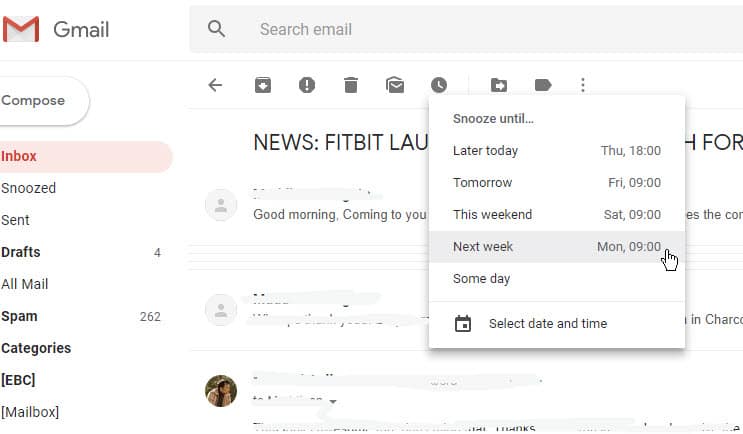
I’ve been using Google Inbox daily for a number of years and glad that the Snooze feature makes it to Gmail. I don’t know how people can live without it, really. The snooze feature allows you to re-schedule an email on your Inbox to appear later. For example, you may want to take action on an email, but not now. You can snooze it to later on the same day, or even on a specific date and time.
It’s really handy to reduce clutters on your Inbox and also as a good reminder to re-read important emails at a specific date and time. You can snooze emails containing your flight information and tickets to the week before you travel, or when you need to send a reply to someone an hour before an event.
I sometimes use it to remind me to publish a review article about two weeks after getting a review sample, and also if I need to follow up on something. You can also snooze a bill to pay until a few days before it’s due for payment.
Attachments
With the new Gmail redesign interface, all attachments on a conversation thread can be seen easily without having to go through numerous email conversations. You can click and view an attachment directly – which not just saves you time, but also removes the frustrations.
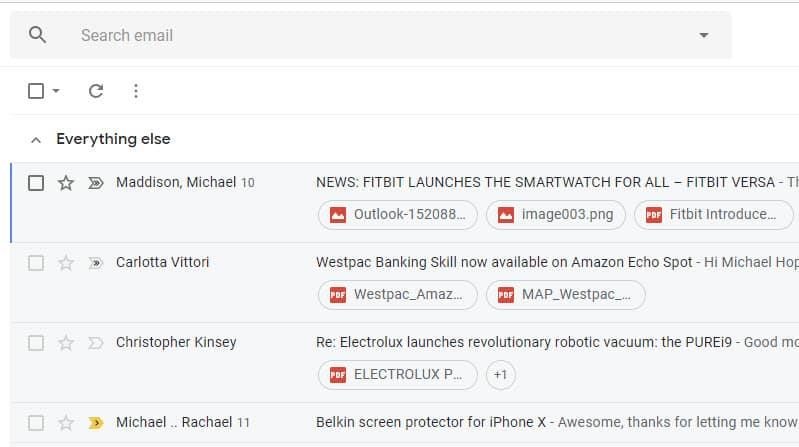
Sometimes I could get 10-30 email threads and having to dig the threads to find a PDF attachment I want is quite frustrating and time consuming.
New Warnings Alert for Dangerous Emails
If for some reason a spam/scam email gets through your Inbox, Gmail has a new alert/warning that you will not miss. Most of these should have gone to Spam anyway but in case somehow your Contact gets hacked and sent you a malicious email, you should see these warnings.
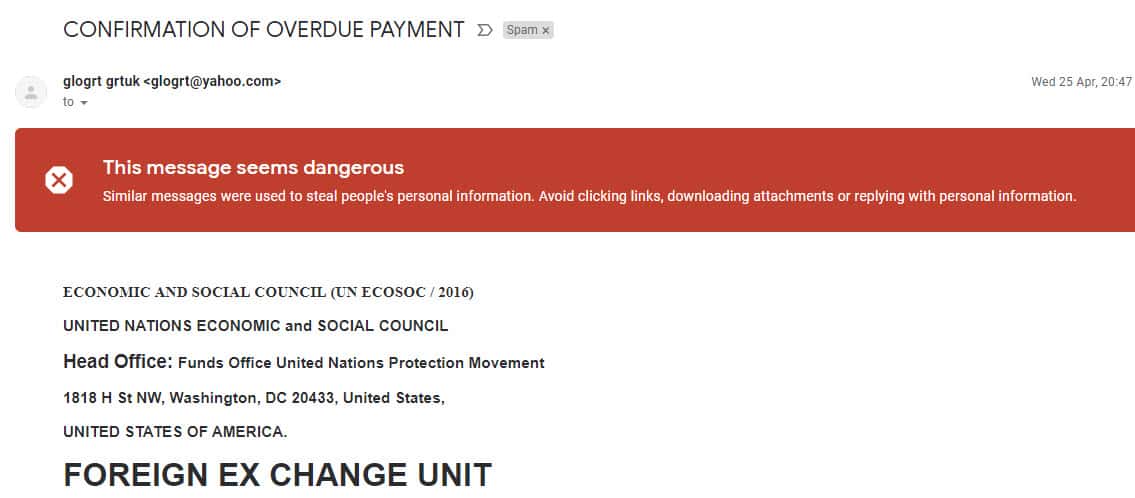
Confidential Mode
This is quite an exciting feature, but I cannot see it on my Gmail just yet. It looks like the feature is still gradually being rolled out so I’ll have to wait a bit to be able to test it.
Gmail’s new Confidential Mode can secure your email by removing the option to forward, copy, download, or print messages (though your recipient can still take a screenshot and send it away).
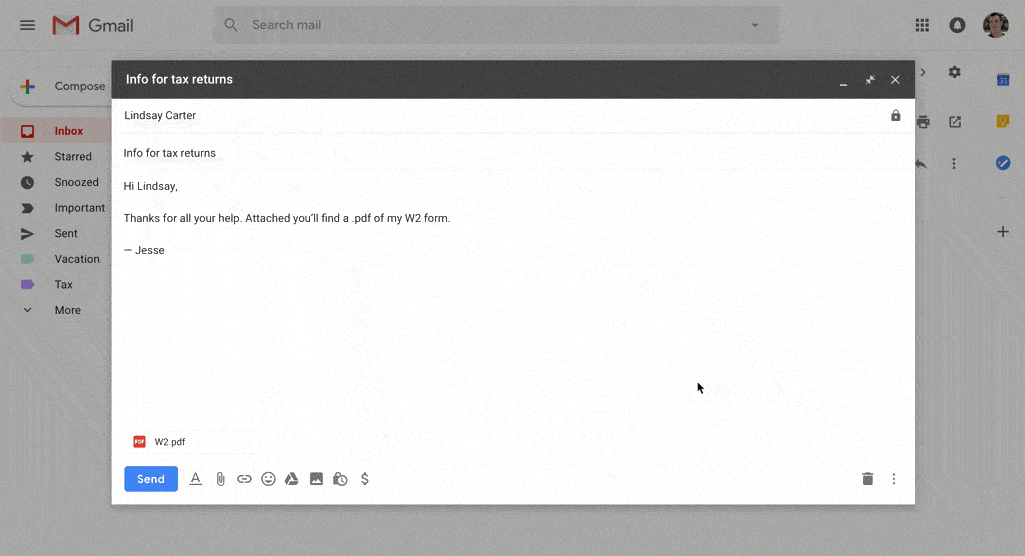
I like that you can also set a message expiration after a set period of time, which is quite handy if you are sending a temporary password or credit card information away on an email.
All is Good, But….
I’d still use Inbox for now, because the new Gmail does not have the “Bundle” feature yet. In Inbox, you can bundle some emails into a single section within the inbox, making them nice and tidy.

Without this, Gmail still looks cluttered if you have 5-10 emails on a specific topic, label, or event that you’d want to group them up together (i.e bundle them together).
There might be Gmail Addons that you can install for this purpose, but I honestly have not been looking.
How to get the new Gmail Redesign
To try out the new Gmail redesign, go to Settings on your Gmail (the cog wheel in the top right corner of your inbox) and select “Try the new Gmail.”
The new redesign is rolling out gradually since yesterday but you should be able to switch by now. If you still can’t see the option, try refreshing your browser or wait for another day. It will appear eventually.