
Note: This is a guest post written by Cleo Spencer – Have you ever experienced the sinking feeling of accidentally deleting important photos or videos from your external hard drive? It’s a heart-wrenching moment that can leave you scrambling for a solution to recover deleted files from external hard drive. But don’t panic! Today, we will unravel the secrets of file recovery from an external hard drive.
Whether you want to learn how to recover deleted files from an external hard drive or recover files from a corrupted or damaged hard drive, we’ve got you covered. Many of these methods do not require you to spend money or invest a significant amount of time.
Part 1: Can I Recover Deleted Files from my External Hard Drive?
Yes, in many cases, it is possible to recover deleted files from an external hard drive. When you delete a file from a storage device, it is not immediately erased permanently. Instead, the space it occupies is marked as available for reuse. As long as the deleted file has not been overwritten by new data, there is a good chance of recovering files from your external hard drive.
However, If your external hard drive is damaged, corrupted, or crashed, data recovery becomes more challenging. The difficulty arises from the fact that the drive may not be functioning properly, the file system may be corrupted, data may be fragmented, and there is a risk of data overwrite. Don’t worry! There are still ways to restore your crucial files.

Part 2: How to Recover Deleted Files from External Hard Drive
Option 1: Use Reliable Tool to Recover Files from External Hard Drive
The best way to recover deleted files from an external hard drive when backup files are not available is by using professional data recovery software. Compared to other methods, using data recovery software has several advantages. It is fast, with a high success rate, and requires less time. Additionally, some professional software like 4DDiG Data Recovery not only guarantees a high success rate but also provides free recovery opportunities.
With 4DDiG, anyone can easily recover deleted files from various storage devices with just a few clicks. You can rest assured that it supports all common and uncommon file formats. Additionally, 4DDiG provides the ability to accurately locate the specific files before scanning the entire external hard drive, saving you time that would otherwise be wasted on unnecessary files.
Here is how to recover files from external hard drive using 4DDiG:
Step 1: Launch the 4DDiG and choose the external hard drive where your files were deleted from. Next, start the scanning process by clicking on ‘Scan’.
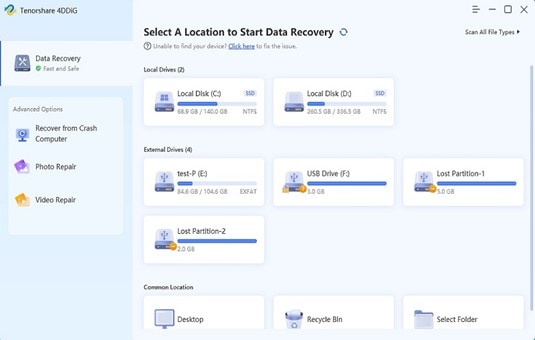
Step 2: The scanning process will commence, and the recovered files will be displayed one by one. You can grab some coffee in this process and preview the scanned files.
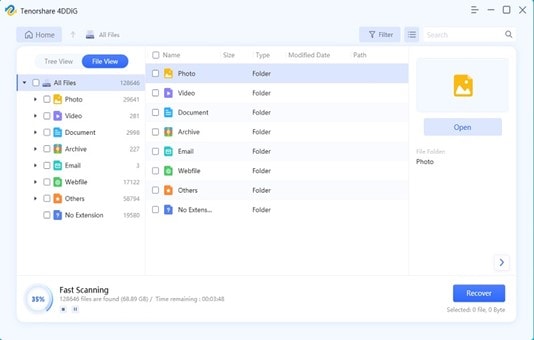
Step 3: Once the process is complete, select the deleted files and click on the ‘Recover’ button. Choose a location on your computer to save the recovered files. Congratulations! Your lost files is now successfully restored on your device.
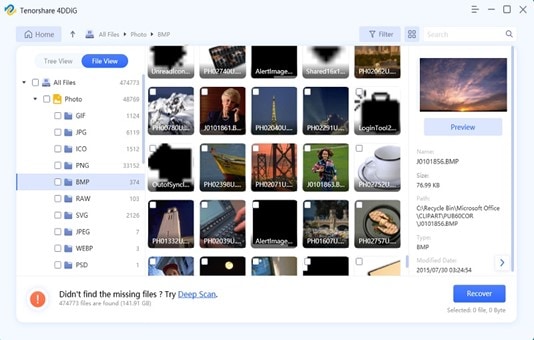
To recover deleted files from an external hard drive for free, all you need to do is click the share button within the software and post the message on your social media.
However, if your external hard drive is corrupted and want to repair corrupted hard drive without losing data, you can read this guide.
Option 2: Use Recycle Bin to Recover Deleted Files from External Hard Drive
This may be the simplest method to recover deleted files from an external hard drive, but it is not always effective. It only applies to files that have been moved to the Recycle Bin through regular deletion operations. Now, check your Recycle Bin on Windows to see if the deleted files are here.
Option 3: Use Backup and Restore to Recover Files from External Hard Drive
Backup and Restore is a valuable feature on Windows that most people are unaware of. If you have used “Backup and Restore” to create file backups, you can easily recover deleted files from your external hard drive. Follow these steps:
Step 1: Plug in the external hard drive to your PC. Then, press “Win+I” and click on “Update & Security.”
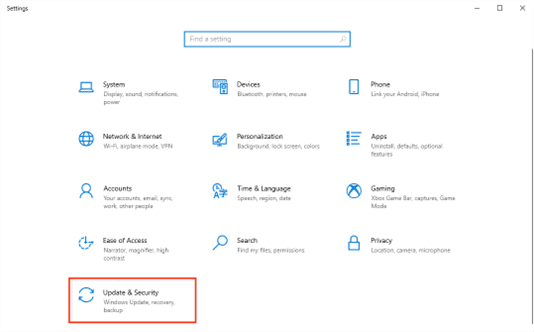
Step 2: From the left-side menu, select “Backup” ? “Go to Backup and Restore (Windows 7).”
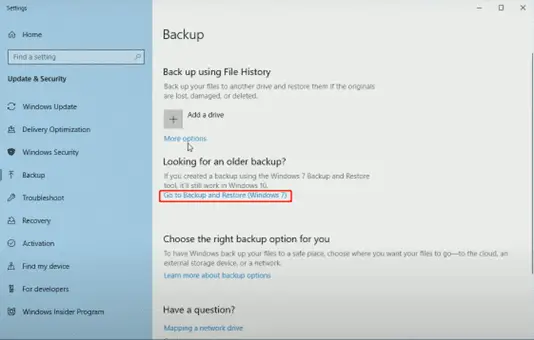
Step 3: Next, Click on “Restore my files.”
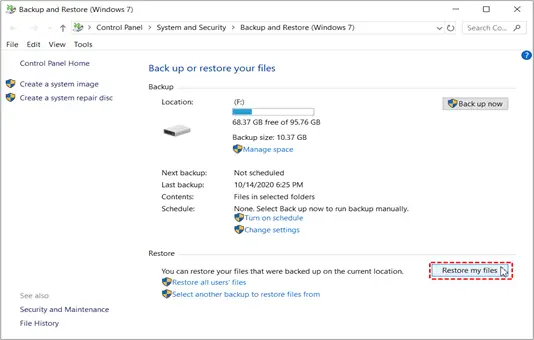
Step 4: Locate your deleted files by clicking on “Browse for files,” “Search for,” or “Browse for folders.” Next, choose the restore location and click “Restore.”
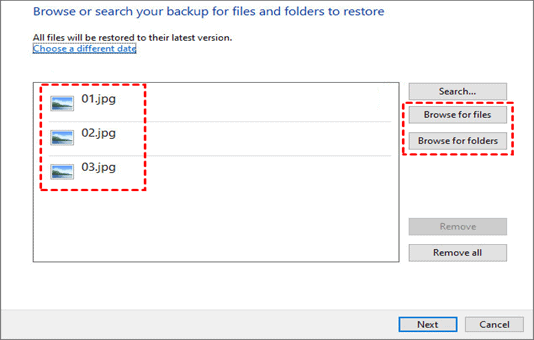
Option 4: Use File History to Recover Deleted Files from External Hard Drive
Similarly, if you have previously added the external hard drive to the File History backup destination, you don’t have to worry about how to recover deleted files from the external hard drive. Here is how:
Step 1: Connect the external hard drive to your computer and Press “Win+E” to open File Explorer.
Step 2: Go to the location where the deleted file was originally stored on the external hard drive. Next, right-click on the folder or the parent folder containing the deleted file.
Step 3: Select “Restore previous versions” or “Properties” followed by “Previous Versions.”
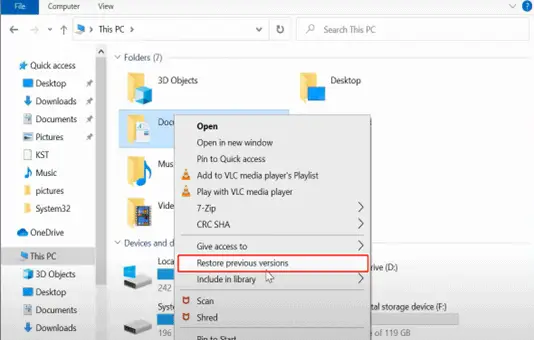
Step 4: Select the desired previous version that contains the deleted file.
Next, click on the “Restore” button.
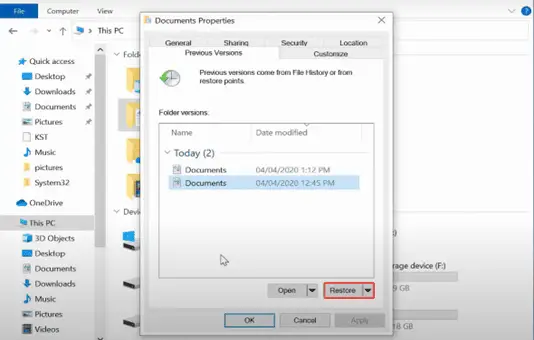
Option 5: Use Cloud Backup to Recover Files from External Hard Drive
Backup, backup, backup! We shouldn’t overlook any chance to recover deleted files from an external hard drive. Cloud storage is also a popular way to store important files these days, and you’ve probably already used this method to back up your files. Now, check your Google Drive, OneDrive or Dropbox and restore your files from there.

Option 6: Use CMD to Recover Deleted Files from External Hard Drive
In fact, it is possible to recover deleted files from an external hard drive using the Command Prompt (CMD) in certain cases. However, the success rate of this method is not high, so we have placed it at the end. Here is how:
Step 1: Connect your external hard drive to your computer and open Command Prompt as an administrator.
Step 2: Type the command “chkdsk H: /f” and hit Enter. Replace “H:” with the drive letter assigned to your external hard drive.
Step 3: If prompted to run chkdsk during the next system restart, type “Y” and press Enter.
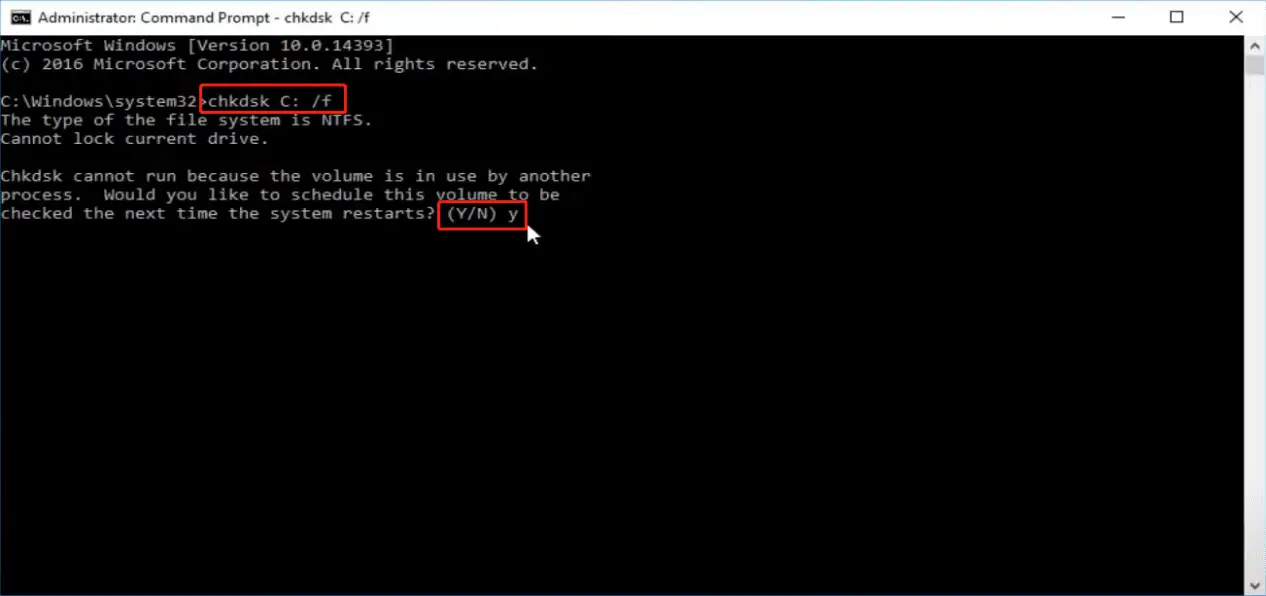
Step 4: Type the command “attrib -h -r -s /s /d H:*.*” and hit Enter. Replace “H:” with the drive letter of your external hard drive.
Part 3: Increase the Success Rate of Recovering Files from External Hard Drive
After understanding these effective methods, we’re sure you no longer need to worry about how to recover deleted files from an external hard drive. Here are some useful tips to increase the success rate of data recovery:
- As soon as you realize that files have been deleted or lost, stop using the external hard drive immediately.
- Safely eject or disconnect the external hard drive from your computer to avoid any further damage or data loss.
- Handle the external hard drive with care to prevent any physical damage.
- Back up other data from the external hard drive to prevent any unexpected issues during the data recovery process.
However, if your external hard drive is damaged or corrupted, what should you do? Keep reading to find out more.
Extended Part: Recover Files from Corrupted or Damaged Hard Drive
As we mentioned before, it can be a difficult task to recover files from corrupted or damaged hard drive. In this case, we highly recommend seeking professional data recovery services. Please refrain from attempting to open the drive or perform DIY repairs, particularly if you lack professional technical expertise. Any such actions have the potential to further worsen the condition of the damaged drive, resulting in additional expenses and the possibility of permanent data loss. Here are a few things to consider when choosing data recovery services:
- Reliable Success Rate: Opt for data recovery services with a high success rate, ideally above 90%.
- Customer Feedback: Take into account other customer reviews and testimonials.
- Shipping Convenience: Look for data recovery services that offer free shipping for your damaged storage media.
- Timely Recovery: Look for data recovery services that provide flexible turnaround times. This should include options for expedited or emergency services, available 24/7.
- Data Confidentiality:The chosen data recovery service should maintain confidentiality throughout the recovery process.

Conclusion
Data loss from an external hard drive can occur in various scenarios, such as accidental deletion, formatting errors, or hardware malfunctions. However, with right techniques and tools, you can easily recover deleted files from an external hard drive. On the other hand, we believe that the best approach to recover files from a corrupted or damaged hard drive is to avoid DIY repairs and seek assistance from professional technicians.






