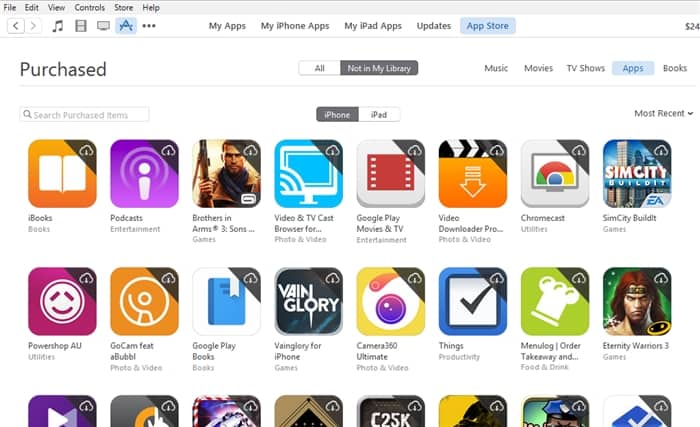
If you search for an app on your iPhone or iPad’s App Store, apps that you have purchased or downloaded before will be marked with the Cloud icon (with the down-arrow/download sign on it). This is to mark all the apps that you’ve downloaded or purchased before, for good reasons. These apps will also come on top during a search, which is really handy.
However, there are plenty of reasons why you don’t want Apple to remember. It can be privacy or to keep things neat and tidy (my reason is the later – I’m known to be over-organised sometimes). I want to remove apps that I dislike from the history so they won’t appear on top the next time I do a search. It’s also easier for me to re-download apps or games that I want to have every time I purchase a new iPhone or iPad.
Removing apps from your iOS device like an iPhone, iPod Touch, or iPad won’t help much, because the history is still there, unless if you do this method to properly delete them.
How to remove apps purchase history from your iPhone/iPad/iPod Touch
[1] Open iTunes in your computer and go to the App Store tab. You should see all your “Purchased” apps. If you have deleted them from iTunes or your device, you should still be able to see/search them under the “All” tab.
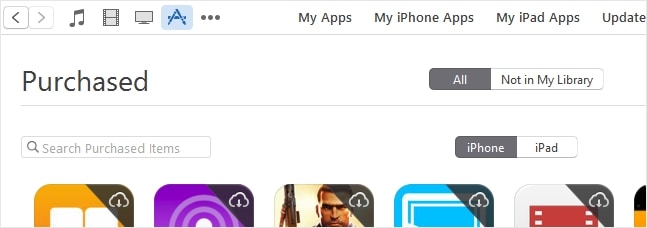
[2] Search for the apps you want to remove from the history. Once you see the apps icons, roll-over your mouse on one and you should be able to see the Delete (“x”) on the top left corner of the icon.
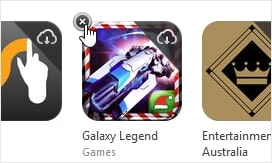
[3] Click it to remove the purchased history from iTunes App Store.
That’s it.
Note that this will actually “hide” the purchased history, so you can bring them back if you want to through some settings. But if you do a search on the App Store, they won’t be marked as purchased/downloaded any longer.




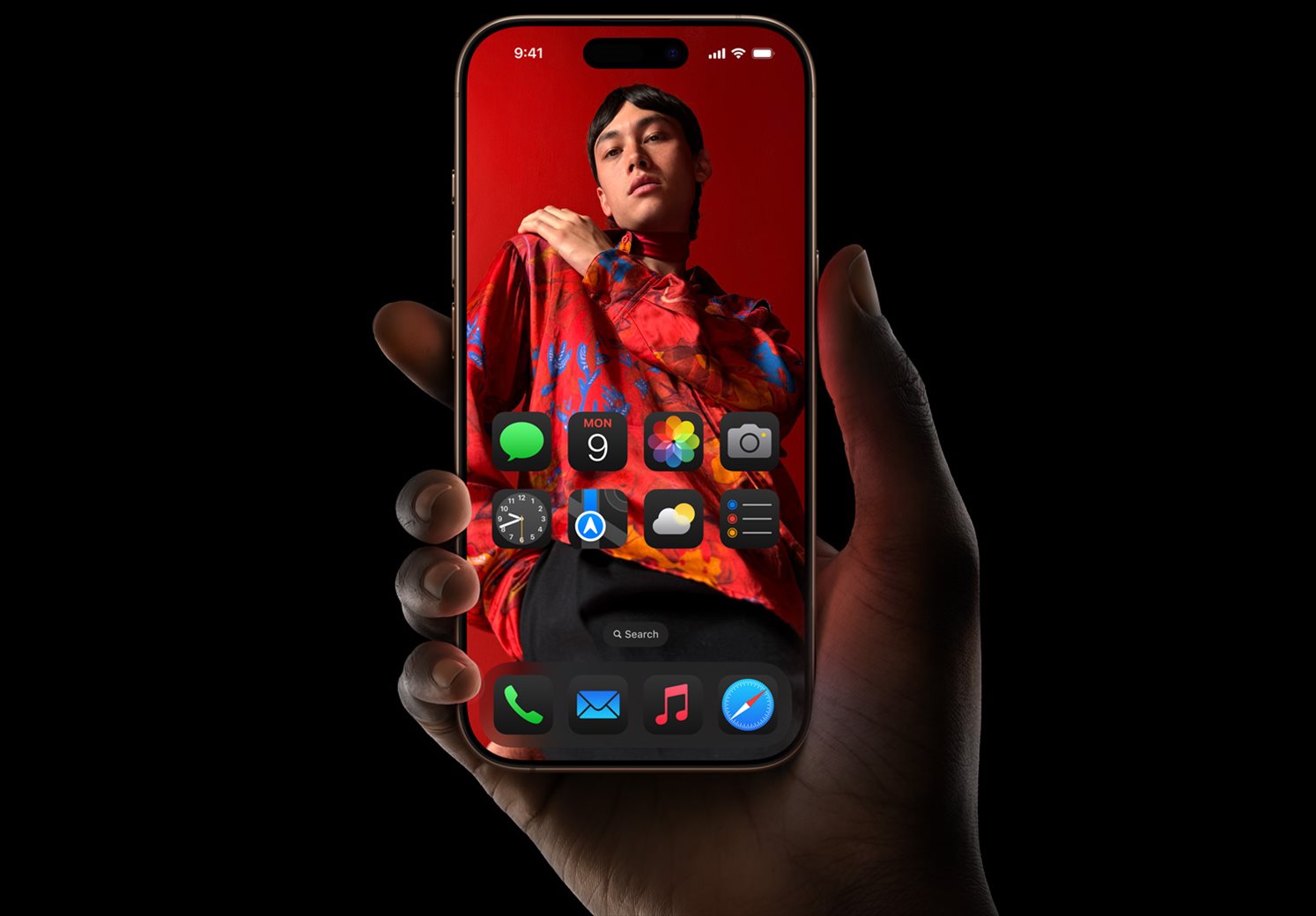
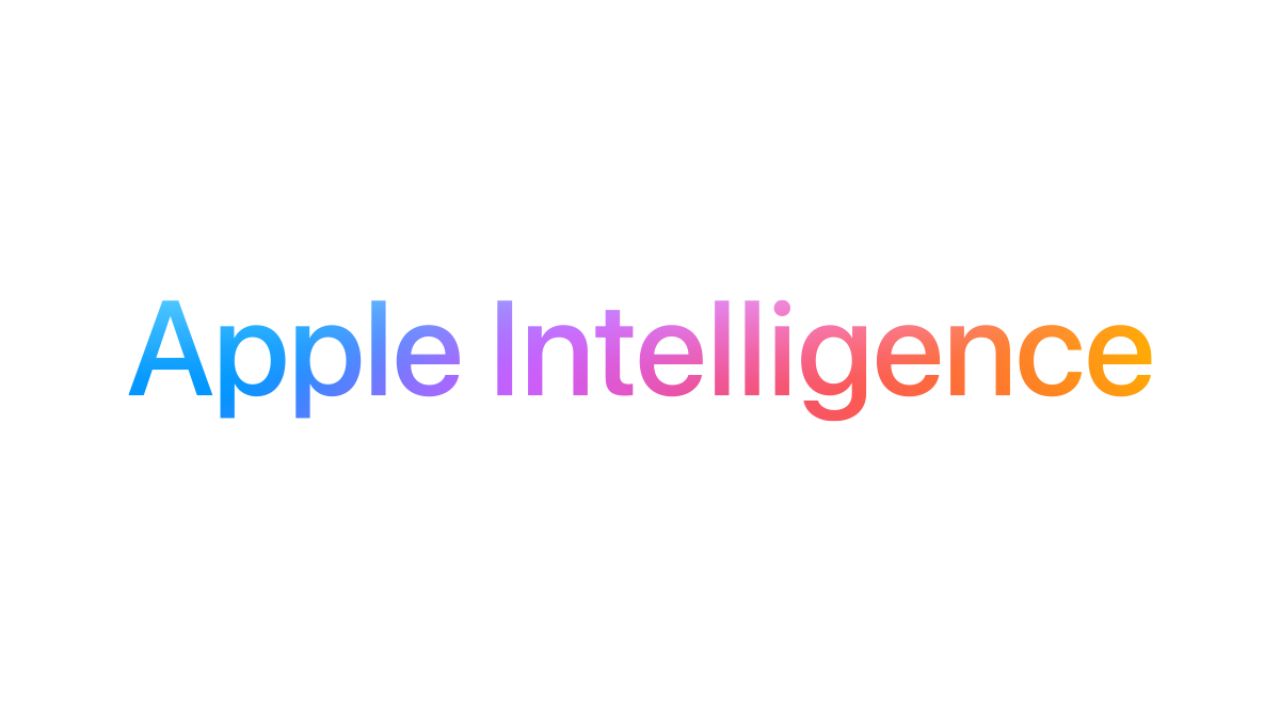

Comments are closed.