
Update: My SteelSeries Rival 700 Review is up!
I’m currently using and reviewing the SteelSeries Rival 700 gaming mouse after using SteelSeries Sensei Wireless for a while, which has tactile alerts feature that can alert you when your cooldown abilities are up (or other events happening in-game).
Unfortunately, only 3 games are supported at the moment: DOTA 2, CS:GO, and Minecraft. Sadly, no news on Overwatch‘s official support yet but the good news is that if you have the patience, you can set up your Rival 700 to support it (in a “painful, but it works” way).
How it works to alert you when your Overwatch hero’s ability is not in cooldown anymore
The idea is to set up multiple profiles PER Overwatch hero. Each profile (say, Profile “McCree”) will then give different tactile alerts when an ability is no longer in cooldown. As you may know, you can set this through SteelSeries Engine 3 (i.e how many seconds to go off after pressing a specific key).
For example, when you set up a McCree profile, set the Rival 700 to alert you after 10 second as soon as you press ‘E’ (i.e using his Flashbang ability). Or 9 seconds, if you want to be alerted a little bit ahead.
When you switch to a different hero, you then have to switch into a different profile that you’ve set up before for that hero (as each hero has different ability cooldowns).
Got the idea so far? Good. Now here is the easy and hard way to accomplish this.
Setting Up Overwatch for SteelSeries Rival 700 Tactile Alerts Feedback
Option 1: The Easy Way
The easy way is that someone nicknamed “fractylan” has done all the painful process of creating each hero profile for you. Not only that, he has also set up so that each Overwatch hero profile has its own GIF displayed on the SteelSeries Rival 700 OLED screen.
What you then need to do, is simply download his set up and overwrite yours (i.e the folder C:\Program Files\SteelSeries\SteelSeries Engine 3). There is no easy way to import these into SteelSeries Engine 3 unfortunately, so you should back up your current SteelSeries Engine 3 folder, and then use his instead with everything set up.
He has also created Rival 700 OLED GIFs and OLED Images for the Overwatch support.
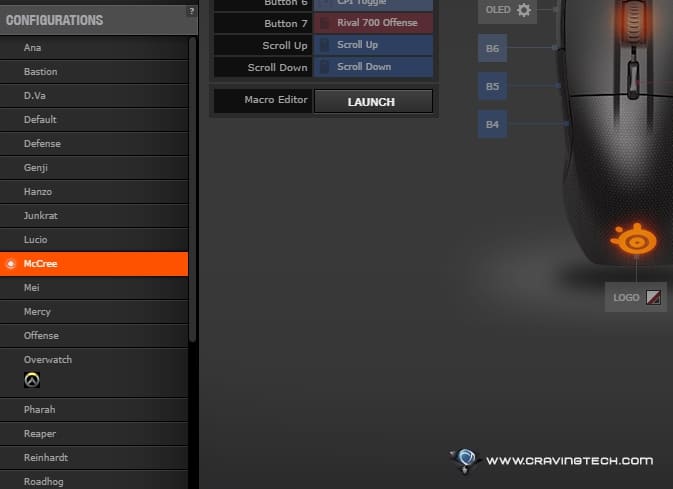
The download links are at the bottom of this post, by the way.
Option 2: The Hard Way
The hard way is to do it on your own. Fractylan includes a PDF that he writes himself, explaining how he does it so you can do it yourself if you don’t feel like overwriting your current mouse set up. He admits that the PDF is being poorly written and he would applaud someone for tidying up the language and helping in that regard.
I’d suggest going for the easy way by using all his set-up (i.e, overwriting your SteelSeries Engine 3 folder), at least to understand how to get the Overwatch support on the Rival 700. Again, make sure you backup your folder before, just in case.
How to use the Fractylan Rival 700 Profiles on Overwatch
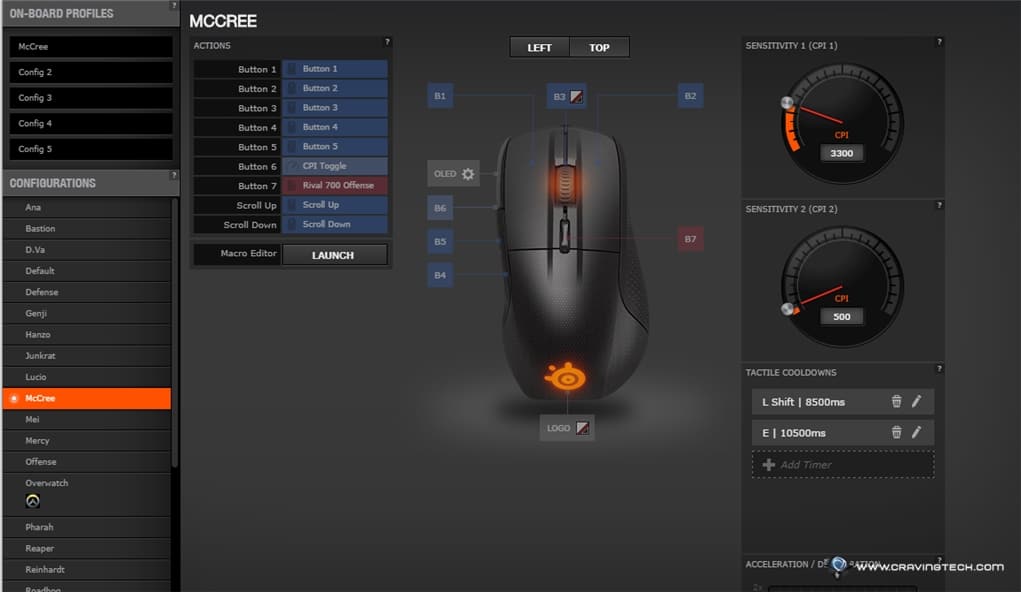
The way he does it can be read inside the PDF he provides, but if you want a summary (or a re-word):
- The DPI/CPI switcher (B7) button acts like a “Back” button and also for switching between your “Overwatch” (when you are playing Overwatch) and “Default” (when you are on the desktop) Profile.
- Because Overwatch has lots of heroes and the Rival 700 does not have over 20 buttons, the profiles have to be split/grouped into “sub-profiles”: Offense, Defense, Tank, and Support.
- When you have switched to the “Overwatch” profile, depends on the hero that you pick, you then choose one of the followings:
- Scroll up to go to the “Offense” profile
- Scroll down to go to the “Defense” profile
- Press the B5 side button to go to the “Tank” profile
- Press the B4 side button to go to the “Support” profile
- You then go to the specific hero under that sub-category by doing the same thing. For example, he has set it up so that enabling the McCree profile means that you have to scroll Up with your mouse wheel (to go to the “Offense” profile section, and then press the B4 button to reach the “McCree” profile.

It may sound like a nightmare trying to remember how to go to a specific hero, but he has set it up so that there’s a logic to it. For example, scrolling your mouse up feels like attacking (so, it’s set to go to the Offense sub-profile), etc. It’s pretty good but you still have to guess every now and then.
Overwatch Support on SteelSeries Rival 700 – Does this work??? Is it worth the trouble???
Ah, the million dollar question. It does work as I have tried it in my multiple Overwatch games and loved it! When my eyes are fixated upon aiming and shooting, I sometimes barely notice when my abilities are off cooldown. Having the Rival 700 to let me know through its tactile alerts feedback is awesome and a game changer, especially in competitive games.
The bad news is trying to remember which ability cooldown is assigned to what kind of tactical alert (long buzz? triple vibrate? etc), but you’ll pass the adjustment period eventually. Okay, I lied. Here are the real bad news:
- If you like to switch to a different hero mid-game (such as changing to Winston to counter a Genji), you’ll have go through these crazy steps and try to make your way to enable that hero’s profile. Meaning, you may waste a few seconds or more if you are not familiar with the profile locations yet.
- If Blizzard makes a change to the cooldown timers, you need to be aware and change the timers manually through the SteelSeries Engine 3. This is probably the reason why there is no official support from SteelSeries yet. Imagine the nightmare having to keep it up to date all the time as soon as an Overwatch patch comes out.
And, the last bad news is (what, there’s more?), when Sombra or any other new hero comes out, you’ll have to add her/him manually – both the tactile alerts setup and OLED (unless fractylan keeps on updating and sharing these, or he hasn’t bought a new mouse yet).
Am I still using it? Yes and no. I “main” Zenyatta (I know you are not supposed to be “main”ing any hero) which means there are 0 abilities cooldown as far as I know. However, when I play Mei, McCree, or any other hero, these tactile alerts are game changers (at least, for me who rarely pays attention to my ability cooldowns).
Download fractylan’s setup for Overwatch on SteelSeries Rival 700: Imgur (with info, credits, etc) or from MediaFire (just the zip, as an alternate download. Use the Imgur link first for the most up to date setup).
It may be a while before we can see the Rival 700 Overwatch GameSense support, but for now, this workaround will have to do.
Credits: Icons from Gamepedia, fonts from DaFont, logos from BlandSauce Reddit user. Connect with fractylan at Reddit under user JesusMonkey22.






