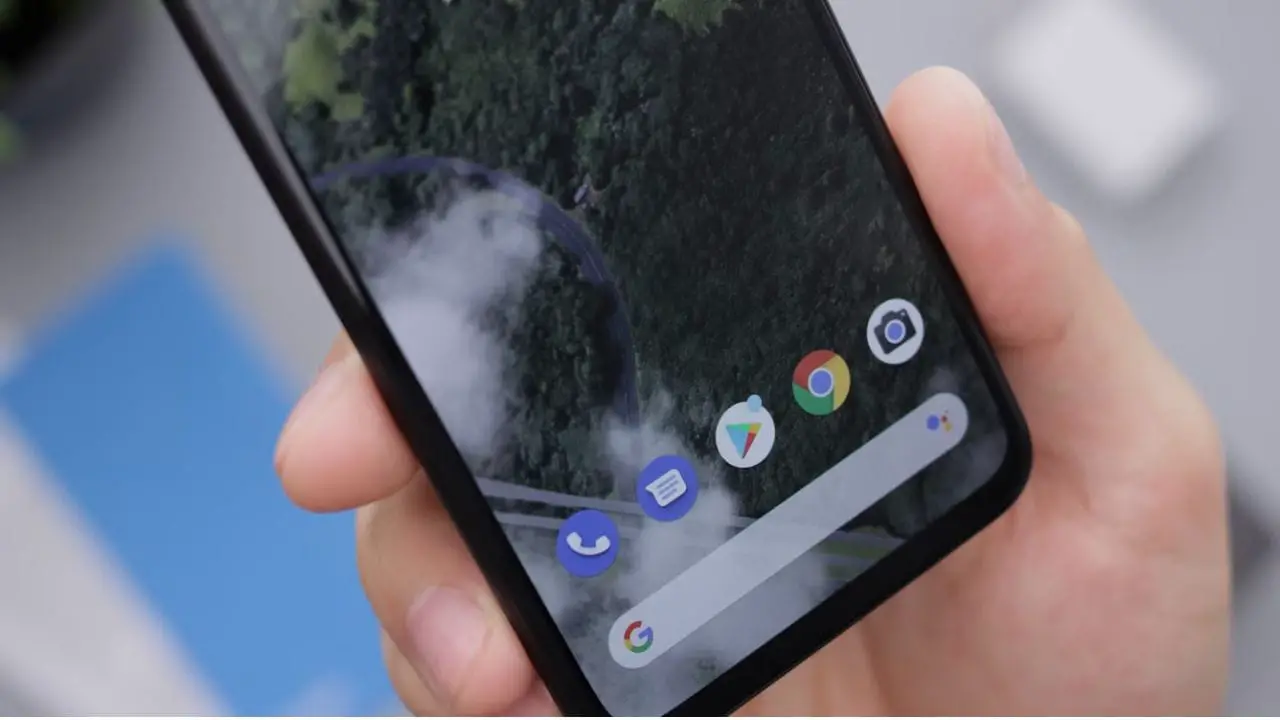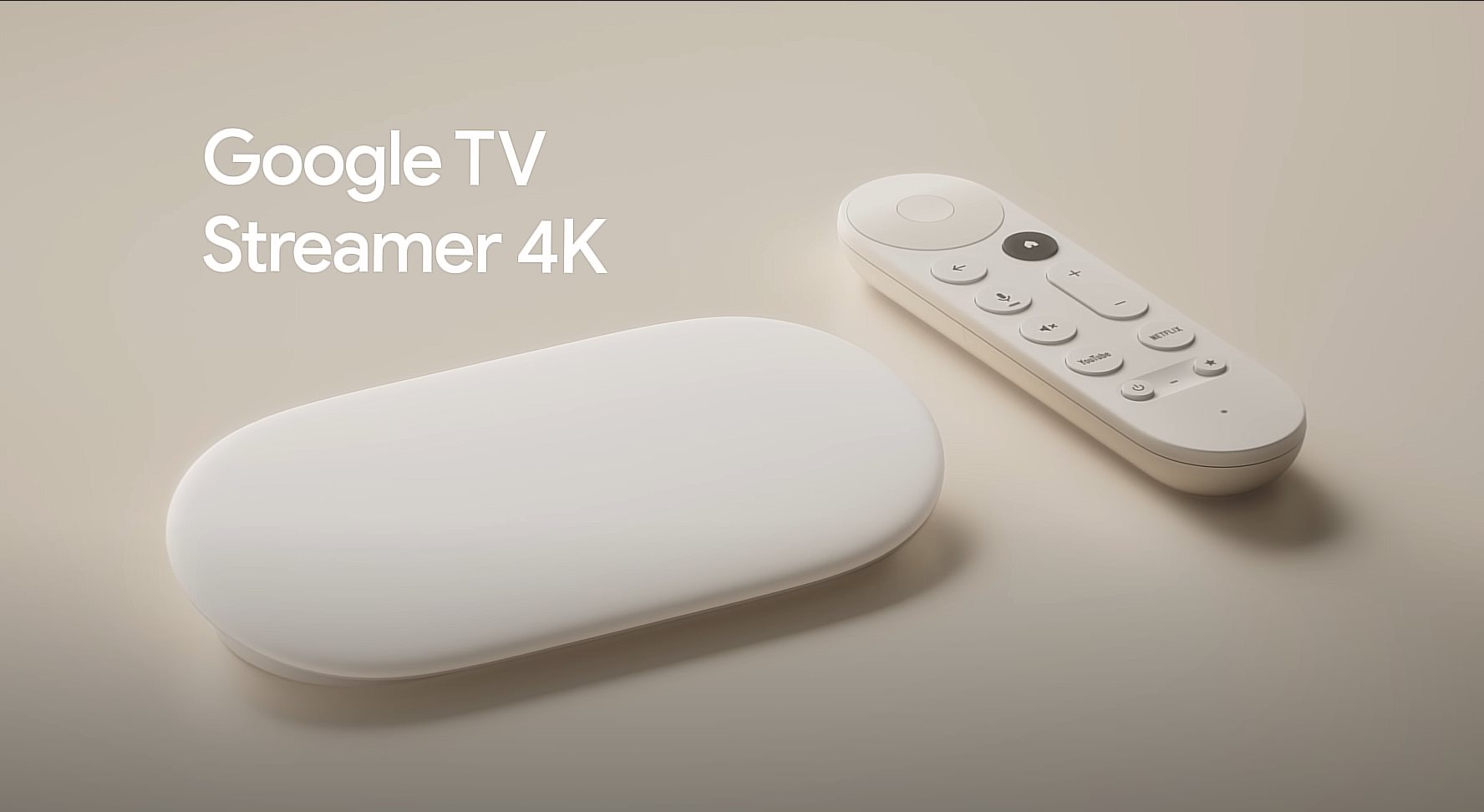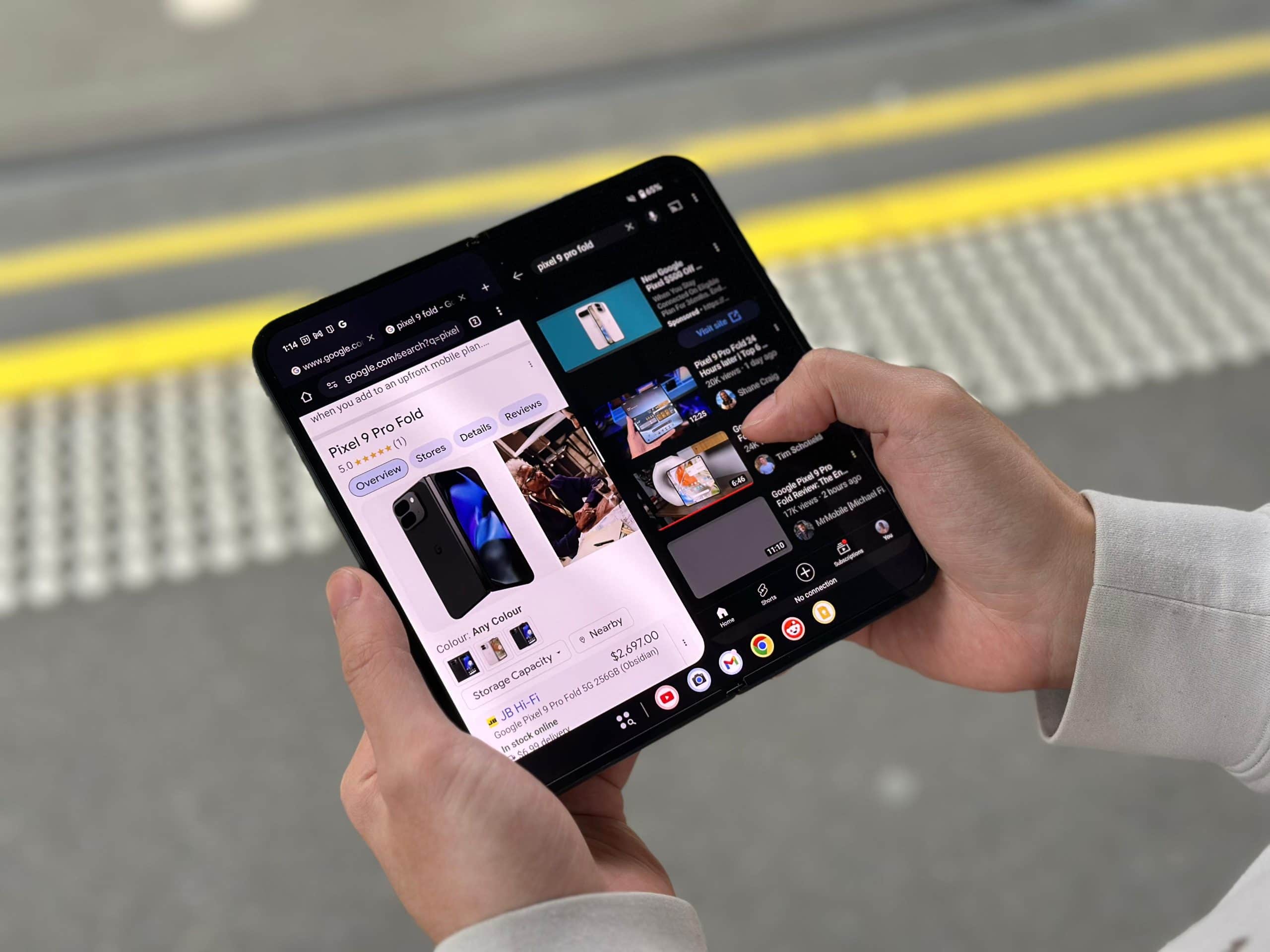Note: This is a guest post written by Ryan Cardwell
You know those conspiracy theories from 20 years ago, talking about how the government knows everything about you? And it turns out that they were underselling the situation?
But then Google said: ‘Hold my beer.’
Google tracks everything it possibly can. Yeah, they’re pretty good about providing opt-outs for some of their crazier stuff, but half the people don’t know the opt-outs exist, and the other half still have no idea what Google tracking can do. Nobody reads the fine print.
Android phones have taken over the market, making up over 70% of the mobile phones in the world. But that almost doesn’t matter when you consider the billions of people using Google’s desktop apps and websites every single day. And they’re all victims of Google tracking to one extent or another.
So let’s talk about the most common Google tracking methods, and show you how to turn some of them off, for your own sanity’s sake.
What Google Tracking Methods Are Most Common?
‘Common’ is kind of a loaded word here because almost everyone uses YouTube, and most have an account they log into. If it’s not that, it’s Gmail or Docs or one of Google’s dozens of online services.
But if you look at the raw statistics, you can figure out what advice will be the most helpful across the board, even if it’s impossible to cover every situation. So let’s dig into it.
Google Tracking – Hardware
Android Device Location Tracking starts with the popular Maps app. Do you know when it prompts you to do a review of the store you just went to? It’s using Location Tracking for that. Some other apps and services that use location tracking include WiFi and Bluetooth Scanning, Find Your Phone, Emergency Location Service, Location History, Google Satellite, Location Sharing, Location Accuracy, and Earthquake Alerts.
So turn off WiFi Scanning and Bluetooth Scanning on your phone. On most Android versions, just swipe down from the top of the screen twice to get there. Then tap the features you want to turn off. Otherwise, use the Settings app to granularly control these features.
Finally, if you want to wipe out your past location visiting history, open Google Maps. Tap your profile picture, More, and then Settings and Privacy. Scroll down to Location Settings and tap Delete All Location History.
What about the rest? All of those addictive ‘neighborhood’ features that are popular on Android? Tracked, 100%. Anything that needs to know how close you are to something else is probably using location tracking.
You can shut off these Google tracking options from the My Activity panel. Quoting Google, this is what’s likely to happen if you shut off Google tracking for locations:
- Google Location Accuracy stops collecting data to improve the phone’s services.
- You still get search results and ads based on information such as your IP address.
- You locate your phone with Find Your Phone if you happen to lose it.
- Your phone’s location won’t be shared with apps.
- Features that use location won’t function properly.
- You literally can’t share your phone’s location with anyone via Google Maps.
- Your device still sends location info to first responders in an emergency.
- You can’t get earthquake alerts anymore.
Finally: If you want to avoid all tracking for a while, even emergency tracking… take the battery out of the phone.
You have to do this because backdoors installed by some governments allow remote snoopers to turn features on even if the phone is ‘off’. This is just one of the many Five Eyes programs that Snowden leaked. The ‘Noisy Smurf’ method works on almost every phone brand on the planet. These backdoors are built into every phone that you can buy over the counter. That forces you to remove the battery if you don’t want anyone to know where you are.
Google Tracking – Software
Google tracking applies to all of their services: Gmail, YouTube, Search, Google Docs, and many, many more. They track you using ‘first party’ cookies, IP address, GPS document metatags, and browser fingerprinting.
You should opt-out from as much as you can. Go back to the My Activity panel. Turn off Web And App Activity and everything in YouTube History.
Now let’s deal with GPS tagging. Location information is automatically put into photos, no matter what device you take them with. Turn this off in the Google Camera app by going to More, Settings, Save Location, and toggle it off. Then in Google Photos, go to Menu, Settings, and select Remove Geo-Location.
Other Google tracking methods are ‘stickier’. So if you want to use their services you need to agree to their first-party cookie policy.
But you can use a third-party app to disguise your IP address, browser fingerprint, and disrupt the effectiveness of first-party cookies.
One of the apps to try would be Hoody. A privacy app such as Hoody will help you protect your privacy and security. When using your browser with Hoody, each one of your tab and website gets a new IP, a new location, and a unique set of Fingerprints, making tracking impossible. Hoody Phantom Browsing™ future-proof technology beats the most advanced and invasive tracking techniques. Have a look at AmIUnique to learn about device and browser fingerprints and see how it all works.
Dealing With Miscellaneous Google Tracking
If you have Google Home appliances then Google tracking is active on all of them. It’s quite possible that Google is listening for voice commands, tracking your entertainment, and monitoring your home security and utility management.
You can limit what Google sees, though. Go to your Chromecast Settings inside the Google Home app. Turn off ‘Help Improve Chromecast’. Now go to the Google Device Privacy settings in your Data And Privacy control panel. Under the Voice and Audio settings, you can limit how much Google Nest listens to, opting out of the ‘customer service improvement’ options to prevent them from doing mic sampling tests.
That should cover the main Google tracking methods. Always read the fine print for your EULAs, and pay attention to any changes that get E-mailed to you. Your privacy depends on it.