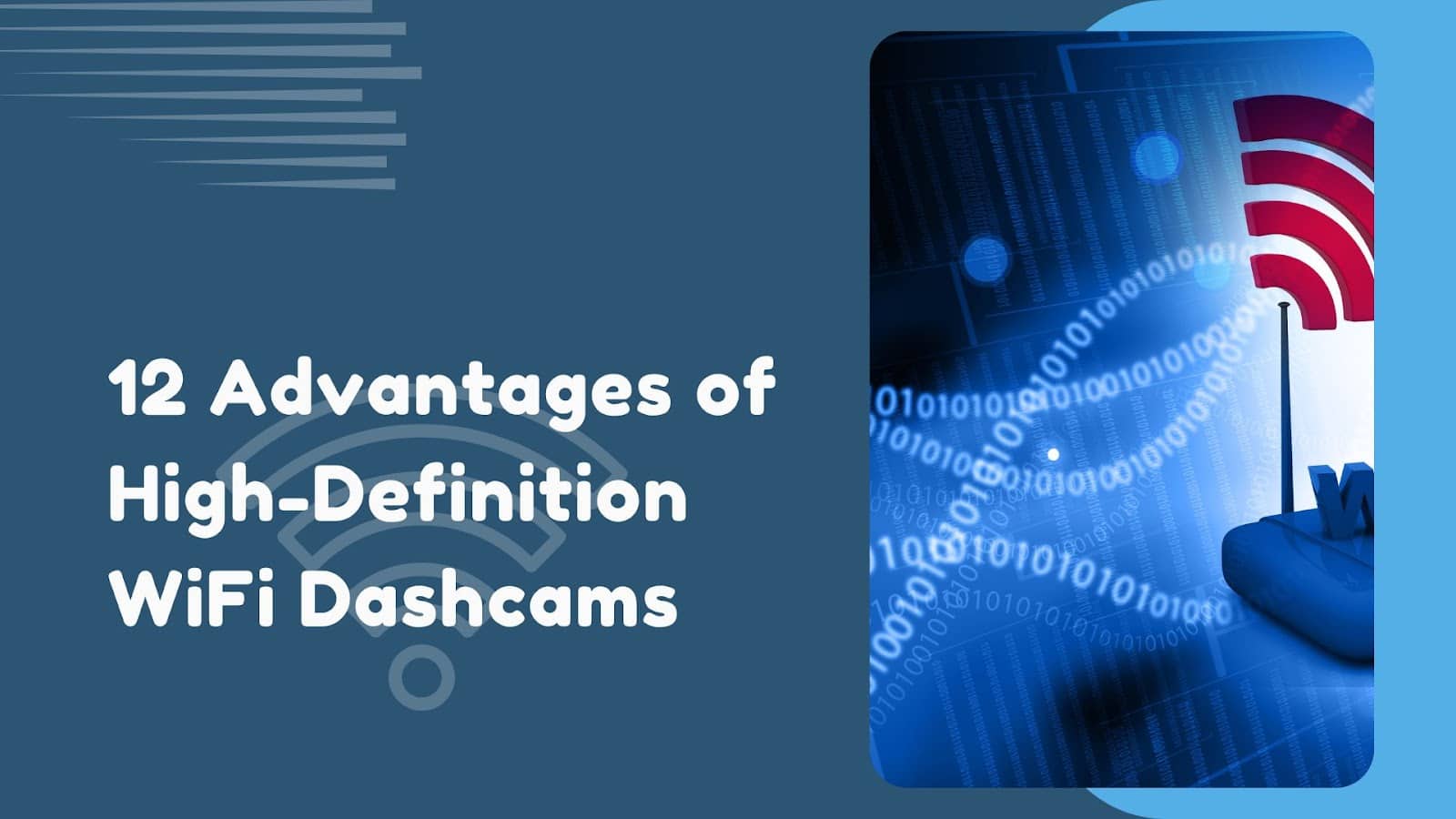I recently had the chance to review the VIOFO VS1 Tiny 2K Dashcam with Sony Starvis 2 and Voice Control. Without further ado, let’s dive into how easy (or not) it was to install, what the app is like to use, how it handles storage, and a bit of a review on VIOFO Wireless Bluetooth Remote Control. Let’s break down whether this dash cam really lives up to the hype.
Unboxing Video and Packaging Contents
First Impression
The VIOFO VS1 Tiny 2K Dashcam is seriously compact, and its design is sleek and modern. It’s got all the essentials neatly packed in: there’s the USB-C power plug, the microSD card slot, recording indicator, microphone status, and this nifty little button they call ‘Video Protect’.
It also has this circle hinge that lets you adjust the recording angle just right. Plus, there is a slick ‘slide’ feature that makes taking the camera on and off the mirror a breeze.

Installation
Installing the VIOFO Tiny 2K Dashcam is a straightforward process – simply affix it to your dashboard, connect the cable between the camera and the provided car charger plug, and you’re all set.
(By the way, the car charger plug provided has two USB-A slots — nice thinking on their part!)
During my testing, I left the car parked in the sun for a while and returned to find the camera noticeably warm to the touch. While this raised a slight concern regarding its heat tolerance, I haven’t encountered any operational issues thus far.
Connecting The Camera with The App
Initially, your most straightforward approach to connect to the camera is to utilise the Viofo app, which you can download from App Store or Google Play.
The first thing that the app wants you to do is to connect to the camera via Wi-Fi. It requires you to perform a long press on the “Video Protect” button on the camera. A voice feedback will provide feedback saying “Wi-Fi enabled”. You can then go to the Wi-Fi settings on your phone and find the camera name on the list of Wi-Fi devices on your phone, for you to connect. Once successful, the camera will give you an audio feedback “Wi-Fi connected”.
You would then want to format the microSD card when you use it for the first time. This too can be done by doing a long-press on the microphone button. The manual also mentions that you can do the same thing via the app.
During the testing phase, I observed that the Wi-Fi connection occasionally establishes automatically, typically within 10-20 seconds, accompanied by two audio feedback signals as previously mentioned. However, there were instances where I needed to initiate the connection process again by performing another long press on the button, and/or, in some cases, manually selecting the Wi-Fi connection on my phone.
The App
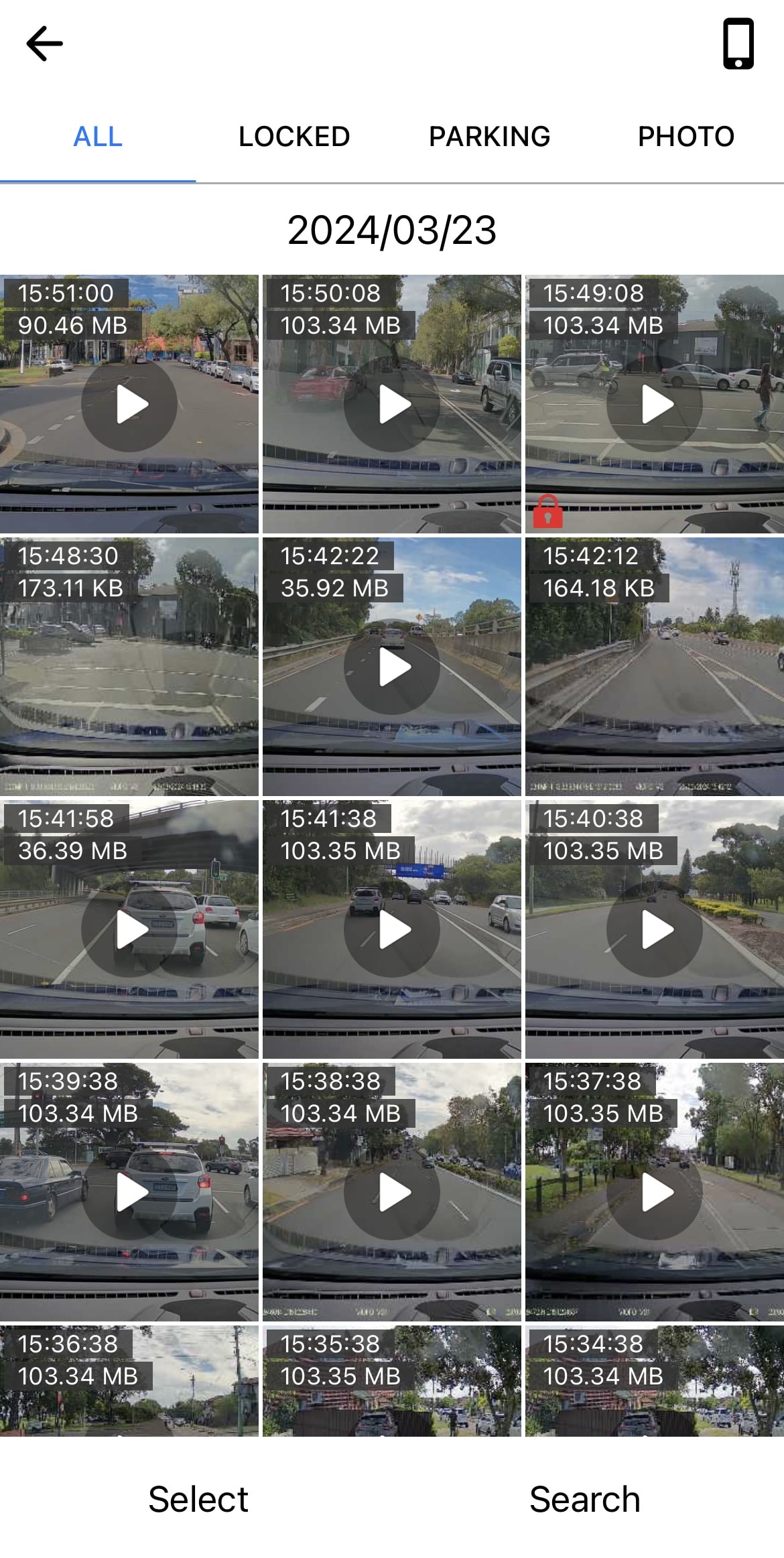
Without the camera connected to the app, your options are somewhat limited. You’ll be able to view the media that you’ve downloaded from the microSD card, as well as access links to Viofo’s Facebook and support pages. Additionally, you can access the online firmware upgrade feature, although it appears that this particular camera might not be supported for firmware upgrades through this method.
Upon inspecting the main page of the app, it appears that it should display live footage of the recording. However, throughout our testing period spanning several days, this feature did not seem to function as expected.The majority of setup tasks, such as adjusting recording resolution or toggling the microphone on or off, can be accomplished through the Settings page. Notably, there are no direct buttons available on the main page for performing these actions.
A one-minute footage (with or without audio) occupies approximately 103MB when recorded at 1080p resolution. At 1140p resolution, the same duration of footage requires around 142MB of storage space.
Since the microSD card has limited storage capacity, the dashcam operates in a loop mode. This means that it continuously records footage until the storage is full, at which point it overwrites the oldest file one at a time to make room for new recordings.If you encounter a situation where important footage is currently being recorded and you wish to prevent it from being overwritten, you have the ability to lock it. Simply press the “Video Protect” button briefly to ensure that the footage is preserved. You will hear approximately six quick beeps followed by a shutter sound and an audio phrase “video protected”, indicating that the video has been successfully locked.
Footages that are protected will have the red lock icon.
Additionally, the camera has the capability to automatically lock footage upon detecting a change in the G-Sensor. You can adjust the sensitivity level of the G-Sensor in the settings according to your preference.
Unfortunately, there appears to be no method to lock a video that is not currently recording, such as those stored in the video list. In such cases, if you require the footage but have forgotten to lock it, your best course of action would be to promptly download it before it is overwritten.In addition, I can’t seem to find a feature that un-protect recordings that are no longer needed. Once footage has been locked, it remains protected from being overwritten, and there’s no option provided to reverse this action, bar possibly reformatting the microSD.
Voice Control


Despite the mention of Voice Control on the packaging, it’s disappointing to note that there are no details provided in the manual regarding this feature. Furthermore, upon exploring the app and settings, no indication or options related to Voice Control were found, further adding to the disappointment.
Wireless Bluetooth Remote Control
An optional accessory, the Wireless Bluetooth Remote Control, provides an alternative method to protect a current recording. While it’s true that you can achieve this by pressing the “Video Protect” button on the camera, the remote control offers added convenience, particularly since it consists of just one button. This means you can position it at a convenient location, eliminating the need to reach for the camera itself.
It’s worth noting that the Wireless Bluetooth remote control operates on a CR2023 battery, which adds to the overall cost of using this accessory.
Hardwire Kit
Included in the unboxing, albeit not tested during the trial as it requires professional installation, is the Hardwire Kit. This accessory enables recording while in Parking Mode without depleting your vehicle’s battery. It’s important to note that professional installation is advised for optimal performance. Additionally, it’s crucial to verify whether connecting additional devices to your car’s battery may affect your car warranty or insurance policies.
During Parking Mode, you have the option to choose from several recording modes. You can opt to record when the camera detects a moving object, engage in time-lapse video-only recording at lower frames, or utilize low bit rate recording. Each mode offers different advantages depending on your specific needs and preferences.
Support
While many of my questions were addressed in the manual, I believe a more intuitive user interface would be preferable than having to read a manual.
I appreciate that the manual mentions customer support available via WhatsApp, which is a nice added feature for assistance when needed.
VIOFI VS1 Tiny2K Dashcam Sample Video
VIOFO VS1 Tiny 2K Dashcam Review Conclusion
The VIOFO VS1 Tiny 2K Dashcam presents itself as a basic entry-level device with some notable features and functionalities, with noticeable areas available for improvement.
The dashcam is capable of recording in 2K Quad HD (2560x1440p resolution) with 30fps, powered by the Sony STARVIS 2 Sensor 5MP IMX675 which produces a good image quality where you can clearly see the vehicle licence plates in front of you, and the wide, 140-degree viewing angle certainly helps in capturing what’s around your vehicle even more.
It’s also powered by Super Night Vision 2.0 for nighttime driving, HDR, Voice Control, and more. Its compact design is great to keep it neatly behind your rear-view mirror and does not block your view too much.

A more intuitive user interface on the app is definitely warranted. This enhancement would greatly improve the overall user experience, making navigation and accessing features more straightforward and user-friendly. Furthermore, there is room for enhancement in achieving seamless connectivity and refining the overall user experience.
VIOFO VS1 Tiny 2K Dashcam retails for A$168.37 and can be purchased at Amazon (#CommissionsEarned).
Disclosure: VIOFO VS1 review sample was supplied for reviewing